 Nissan Rogue: Phonebook (phones with automatic phonebook download
function)
Nissan Rogue: Phonebook (phones with automatic phonebook download
function)
NOTE:
Phonebook commands are not available
when the vehicle is moving.
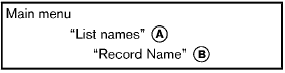
For phones that support automatic download of the phonebook (PBAP Bluetooth profile), the âPhonebookâ command is used to manage entries to the vehicle phonebook. You can say the name of an entry at this menu to initiate dialing of that entry.
The phonebook stores up to 1000 names for each phone paired with the system. Each name can have up to 4 locations/phone numbers associated with it.
When a phone is connected to the system, the phonebook is automatically downloaded to the vehicle. This feature allows you to access your phonebook from the BluetoothÂź system and call contacts by name. You can record a custom voice tag for contact names that the system has difficulty recognizing. For more information see âRecord Nameâ in this section.
NOTE:
Each phone has its own separate phonebook.
You cannot access Phone Aâs phonebook if you are currently connected with Phone B.
âList namesâ A
Use the List Names command to hear all the names and locations in the phone book.
The system recites the phone book entries but does not include the actual phone numbers.
When the playback of the list is complete, the system goes back to the main menu.
You can stop the playback of the list at any time
by pushing the  button on the steering
wheel. The system ends the VR session. See the
âRecord Nameâ command in this section for
information about recording custom voice tags
for list entries that the system has difficulty
pronouncing.
button on the steering
wheel. The system ends the VR session. See the
âRecord Nameâ command in this section for
information about recording custom voice tags
for list entries that the system has difficulty
pronouncing.
 âRecord nameâ
B
âRecord nameâ
B
The system allows you to record custom voice tags for contact names in the phonebook that the vehicle has difficulty recognizing. This feature can also be used to record voice tags to directly dial an entry with multiple numbers.
Up to 40 voice tags can be recorded to the system.
 Phonebook (phones without automatic phonebook
download function)
Phonebook (phones without automatic phonebook
download function)
âTransfer Entryâ A
Use the Transfer Entry command to store a new
name in the system.
When prompted by the system, say the name
you would like to give the new entry.
For example, say: âM ...
 Recent Calls
Recent Calls
Use the Recent Calls command to access
outgoing, incoming or missed calls.
âOutgoingâ A
Use the Outgoing command to list the outgoing
calls made from the vehicle.
âIncomingâ B
Use th ...
See also:
Changing/disconnecting a device
- From the menu, select Change device.
- Select Disconnect. A confirmation pop-up
will appear and then you will be given the
option to Search new or select a different
device from the list of pair ...
Air distribution control
An LED will illuminate in the selected switches. ...
Ejecting a CD from the player
You can select and remove only one disc
at a time from the discs that are loaded.
1. Use the disc select button (from
to
) to select the disc to be ejected.
2. Briefly press the button. The ...
