Subaru Forester: CD player operation
NOTE
- Make sure to always insert a disc
with the label side up. If a disc is
inserted with the label side down, the
player displays “CHECK DISC”. Refer
to “When the following messages are
displayed”.
- If a disc is inserted during a radio broadcast, the disc will interrupt the broadcast.
- After the last song finishes, the disc will automatically return to track 1 (the first track on the disc) and will automatically play back.
- The player is designed to be able to play music CD-Rs and music CD-RWs, but it may not be able to play certain ones.
- CDs (i.e., 8 cm/3 inch CDs) are not supported, and if inserted, they will be immediately ejected.
- CDs that can be played back are accompanied by the following restrictions.
– Maximum number of folders: 255
– Maximum number of files in a
folder: 255
– Maximum number of files on a
CD: 510 (type A, B and C audio)/999
(type D audio)
Play file
NOTE
- Copyright protected MP3/WMA/AAC
files will not be played by the system.
The player will automatically skip to the next file (track).
- WMA9 Lossless, WMA9 Professional and WMA9 voice cannot be played.
MP3:
- Based on MPEG1, 2 and 2.5 Layer3
- Sampling rate (kHz): 48, 44.1, 32, 24, 22.05, 16, 12, 11.025, 8
- Bit rate (kbps): 8 to 320
- Supports variable bit rates
WMA (type A, B and C audio):
- Based on Windows Media Audio 9
- Sampling rate (kHz): 48, 44.1, 32
- Bit rate (kbps): 32 to 192
WMA (type D audio):
- Based on Windows Media Audio 7, 8 and 9
- Sampling rate (kHz): 48, 44.1, 32
- Bit rate (kbps): 32 to 192
AAC (type C audio):
- Based on MPEG4 AAC
- Sampling rate (kHz): 48, 44.1, 32, 24, 22.05, 16, 12, 11.025, 8
- Bit rate (kbps): 8 to 320
- Number of channels: 1 to 2ch
AAC (type D audio):
- Based on MPEG2 AAC and MPEG4 AAC
- Sampling rate (kHz): 48, 44.1, 32, 24, 22.05, 16, 12, 11.025, 8
- Bit rate (kbps): 8 to 320
- Number of channels: 1 to 2ch
How to insert a CD (type A, C and D)
Hold a disc with a finger in the center hole while gripping the edge of the disc, then insert it in to the slot (with the label side up) and the player will automatically pull the disc into position.
NOTE
DO NOT INSERT TWO DISCS INTO THE
DISC INSERTION SLOT AT THE SAME
TIME.
How to insert a CD(s) (type B)
1. Briefly press the  button. If
the
magazine in the player has an idle
position where you can insert a disc, the
disc number indicator associated with the
idle position will blink.
button. If
the
magazine in the player has an idle
position where you can insert a disc, the
disc number indicator associated with the
idle position will blink.
If no indicator blinks, it means that there is no idle position in the magazine.
2. When the “LOAD” indicator illuminates, insert the disc. Once you have inserted the disc, the “LOAD” indicator will turn off. The disc will then be automatically drawn in, and the player will begin to play back the first track of the disc.
- To insert more discs in succession, repeat steps 1 and 2. The magazine will be loaded with discs in the ascending order of position number.
If you do not insert any disc in 15 seconds
after you have pressed the  button,
the player will begin to play back the first
track of the last disc you have inserted.
button,
the player will begin to play back the first
track of the last disc you have inserted.
- The disc indicator steadily lights up if a disc is already inserted in the corresponding position of the magazine.
- While the player is in the loading mode,
if you press  or
or  button, the
player will enter the standby mode. Press
the
button, the
player will enter the standby mode. Press
the  button to start playback.
button to start playback.
Inserting a disc in a desired position
1. Briefly press the  button. If
the
magazine in the player has an idle
position where you can insert a disc, the
disc number indicator associated with the
idle position will blink.
button. If
the
magazine in the player has an idle
position where you can insert a disc, the
disc number indicator associated with the
idle position will blink.
The positions in the magazine the indicator of which steadily lights up are already loaded with discs.
2. Press the disc select button (from
 to
to
 ) at the position where you
want to insert a disc.
) at the position where you
want to insert a disc.
3. When the “LOAD” indicator illuminates, insert the disc. Once you have inserted the disc, the “LOAD” indicator will turn off. The disc will then be automatically drawn in, and the player will begin to play the first track on the disc.
- If you wish to insert another disc, repeat the procedure beginning with step 1.
If you do not insert any disc in 15 seconds
after you have pressed the  button,
the player will begin to play back the first
track of the last disc you have inserted.
button,
the player will begin to play back the first
track of the last disc you have inserted.
- While the player is in the loading mode,
if you press  or
or  button, the
player will enter standby mode. Press the
button, the
player will enter standby mode. Press the  button to start playback.
button to start playback.
Loading all the magazine (full disc loading mode)
1. If you continue to press the  button for more than 1.5 seconds, the
player will produce beep sound and will
enter the full disc loading mode.
button for more than 1.5 seconds, the
player will produce beep sound and will
enter the full disc loading mode.
2. When the disc number indicator flashes and “ALL LOAD” indicator illuminates, insert a disc within 15 seconds. If a disc is successfully loaded during this period, the disc number indicator will stop blinking and will steadily light.
3. When the loading of a disc is complete, the next disc number indicator will blink. Then repeat step 2.
4. When the magazine is filled with discs by repeating steps 2 and 3, the player will start playback of the discs, beginning with the one inserted first.
If you fail to insert any disc during each 15 seconds interval, the full disc loading mode will be canceled, and the player will start playback of the disc inserted first.
How to play back a CD
When there is no CD inserted
Properly insert a CD. Refer to “How to insert a CD (type A, C and D)”/“How to insert a CD(s) (type B)”.
When a CD is loaded, the player will start playback of the CD, beginning with the first track.
When CD is in the player (type A)
When the  button is pressed, the
player will start playback.
button is pressed, the
player will start playback.
When there are CDs loaded (type B)
Press a desired one of the disc select
buttons (from  to
to
 ) the disc
number indicator of which steadily lights
up. The player will then start playback of
the selected CD, beginning with the first
track.
) the disc
number indicator of which steadily lights
up. The player will then start playback of
the selected CD, beginning with the first
track.
If a disc that the player cannot read has been loaded, the player will display the message “CHECK DISC”.
When CD is in the player (type C and D)
Each brief press of the  button
changes the modes in the following
sequence.
button
changes the modes in the following
sequence.
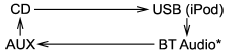
*: For type C audio, “BT-A” is displayed.
When the CD mode is selected, the player will start playback.
To select a track from its beginning
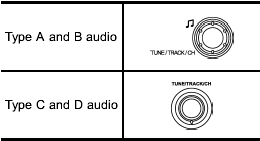
Turn the “TUNE/TRACK/CH” dial clockwise to skip to the beginning of the next track/file. Each time the dial is turned, the indicated track/file number will increase.
Turn the “TUNE/TRACK/CH” dial counterclockwise to skip to the beginning of the current track/file. Each time the dial is turned, the indicated track/file number will decrease.
NOTE
With an MP3, WMA or AAC (type C and
D audio):
- Skipping past the last track/file will
take you back to the first track/file in
the folder.
- Skipping past the first track/file will take you to the last track/file in the folder.
Fast-forwarding and fast-reversing
Fast-forwarding
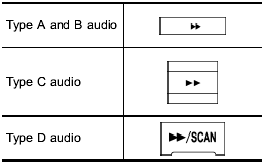
Press the “ ” button continuously
to fastforward
the disc/folder.
” button continuously
to fastforward
the disc/folder.
Release the button to stop fast-forwarding.
NOTE
If you fast-forward to the end of the last
track/file, fast-forwarding will stop and
the player will start playback beginning
with the first track/file. In an MP3, WMA
or AAC (type C and D audio) folder, the
player will start playback beginning
with the first track/file of the current
folder.
Fast-reversing
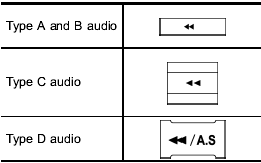
Press the “ ” button continuously
to fastreverse
the disc/folder.
” button continuously
to fastreverse
the disc/folder.
Release the button to stop fast-reversing.
NOTE
If you fast-reverse to the beginning of
the first track/file, fast-reversing will
stop and the player will start playback.
In an MP3, WMA or AAC folder (type C and D audio), the player will start playback beginning with the first track/file of the current folder.
Repeating
To repeat a track/file, briefly press the following button (repeat button) while the track/file is playing.
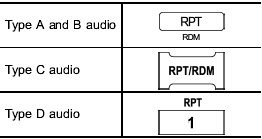
Each time you briefly press the button, the mode changes in the following sequences.
Type A and C audio:
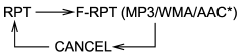
*: Type C audio only
Type B audio:
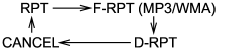
Type D audio:
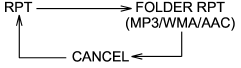
NOTE
- The “RPT” (type A, B and C audio)/
“One PRT” (type D audio) indication
refers to the repeat playback of a single
track. It repeats the track that is playing.
- The “F-RPT” (type A, B and C audio)/ “Folder RPT” (type D audio) indication refers to the repeat playback of a folder.
It repeats the all of the tracks in the folder. It is possible to select the function when the MP3/WMA/AAC format track is playing.
- The “D-RPT” indication refers to the repeat playback of a disc. It repeats the tracks on the CD. It is only possible to select this function for type B audio.
To cancel the track/file repeat-play mode, briefly press the “RPT” button and select CANCEL. The “RPT” indication will turn off, and the normal playback mode will be resumed.
NOTE
The repeat-play mode will be cancelled
if you perform any of the following
steps.
- Press the “ ” button
” button
- Press the disc select button (type B audio)
- Press the “SCAN” button (type A, B and C audio)
- Press the “LOAD” button when there is free space in the CD magazine (type B
audio)
Random playback
To playback a track/file(s) at random, press the following button (random button) while the track/file is playing.
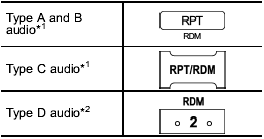
*1: For type A, B and C audio, press the button for 0.5 second or longer.
*2: For type D audio, briefly press the button.
Each time you press the button, the mode changes in the following sequences.
Type A audio:
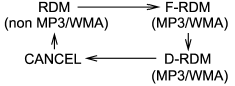
Type B audio:
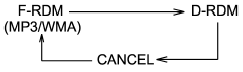
Type C audio:
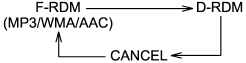
Type D audio:
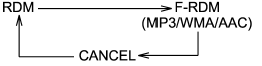
NOTE
- The “RDM” (type A, B and C audio)/
“Track RDM” (type D audio) indication
refers to the random playback of the
tracks. It randomly repeats the tracks
on the CD. It is possible to select the
function when formats other than the
MP3/WMA/AAC format CD is playing.
- The “F-RDM” (type A, B and C audio)/“Folder RDM” (type D audio) indication refers to the random playback in the folder. It randomly repeats the tracks in the folder. It is possible to select the function when an MP3/WMA/ AAC format track is playing.
- The “D-RDM” indication refers to the random playback of a disc. It randomly repeats the tracks in the CD. It is possible to select the function when an MP3/WMA format track is playing.
To cancel the random playback mode, press the “RDM” button again and select CANCEL.
The “RDM” indication will turn off, and the normal playback mode will be resumed.
NOTE
Random playback will be cancelled if
you perform any of the following steps.
- Press the “ ” button
” button
- Press the disc select button (type B audio)
- Press the “SCAN” button (type A, B and C audio)
- Press the “LOAD” button when there is free space in the CD magazine (type B
audio)
Scan (type A, B and C audio)
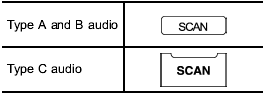
The scan mode lets you listen to the first 10 seconds of each track/file in succession.
Press the “SCAN” button to start scanning upward beginning with the track/ file(s) following the currently selected one.
After all track/file(s) in the disk/folder have been scanned, normal playback will be resumed. To cancel the scan mode, press the “SCAN” button again.
NOTE
The scan mode will be cancelled if you
perform any of the following steps.
- Press the “RPT” button
- Turn the “TUNE/TRACK/CH” dial
- Press the “ ” or “
” or “ ”
side of the “FOLDER/PTY/CAT” button
”
side of the “FOLDER/PTY/CAT” button
- Press the “ ” button
” button
- Press the disc select button (type B audio)
- Select the mode other than CD mode
- Press the “LOAD” button when there is free space in the CD magazine (type B
audio)
- Turn off the power of the audio equipment
- Turn the ignition switch to the “LOCK” position
Display selection (type A, B and C audio)
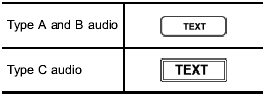
If you press the “TEXT” button during playback, the display will change as shown in the following sequence.
For CD-DA:
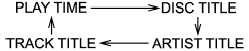
For MP3/WMA/AAC:
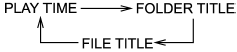
For iPod®:
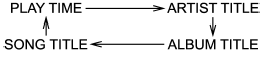
Page (track/folder title) scroll
If you press the “TEXT” button again for at least 0.5 second, the title will be scrolled so you can see all of it.
NOTE
- For type A and B audio, the display
is designed to show titles for up to 24
characters.
- For type C audio, the display is designed to show titles as shown in the following items.
– When playing a CD-DA: 256 characters
– When playing an MP3/WMA/AAC: 64 characters
– When playing an iPod® : 255 characters
- If no operations are performed for 10
seconds, the screen that was displayed
before pressing the “TEXT” button for
more than 0.5 second will be shown.
Folder selection
NOTE
- Selecting folders in this way is
possible only within a single disc.
- Only MP3/WMA/AAC folders are recognized
when an attempt to select the
next or previous folder is made. If no
appropriate folder exists on the disc,
pressing the “ ” or “
” or “ ”
side of the
“FOLDER/PTY/CAT” button starts playback
beginning with the first track/file.
”
side of the
“FOLDER/PTY/CAT” button starts playback
beginning with the first track/file.
Press the following buttons briefly.
Type A and B audio:
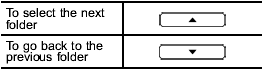
Type C audio:
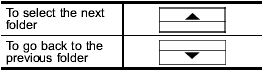
Type D audio:
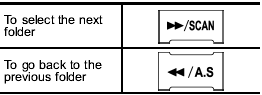
How to eject a CD from the player (type A, C and D audio)
When a disc is being played back or when
a disc is in the player, press the  button. The disc will be ejected.
button. The disc will be ejected.
NOTE
- Avoid driving the vehicle with a CD
sticking out, because vibration might
make it fall out.
- If the disc is left ejected for more than approximately 15 seconds after the ignition switch is turned to the “OFF” position, a disc protection function will operate, automatically reloading the disc. In this case, the disc is not played.
How to eject CDs from the player (type B)
Ejecting a CD from the player
You can select and remove only one disc at a time from the discs that are loaded.
1. Use the disc select button (from
 to
to
 ) to select the disc to be ejected.
) to select the disc to be ejected.
2. Briefly press the  button. The
selected disc will be ejected. The disc
number indicator will flash at this time.
button. The
selected disc will be ejected. The disc
number indicator will flash at this time.
When you remove the ejected disc, the disc number indicator will turn off.
To remove more discs in succession, repeat steps 1 and 2.
Ejecting all discs from the player (all disc ejection mode)
1. If you continue to press the  button, the player will produce beep sound
and will enter the all disc ejection mode. At
this time, the disc number indicator and
“ALL EJECT” indicator will flash.
button, the player will produce beep sound
and will enter the all disc ejection mode. At
this time, the disc number indicator and
“ALL EJECT” indicator will flash.
2. Remove the disc that has been ejected. The other discs loaded will then be ejected one after another. If you do not remove the disc that has been ejected, the “All disc ejection mode” will be canceled.
NOTE
- Avoid driving the vehicle with a CD
sticking out, because vibration might
make it fall out.
- If you press the  button
while
the player is in all disc ejection mode,
the mode will be cancelled following
ejection of the disc that is currently
being ejected.
button
while
the player is in all disc ejection mode,
the mode will be cancelled following
ejection of the disc that is currently
being ejected.
- If you press the  button or
button or
 button while the player is in all disc
ejection mode, the player will draw in
the discs that have been ejected and
play them.
button while the player is in all disc
ejection mode, the player will draw in
the discs that have been ejected and
play them.
When the following messages are displayed
If one of the following messages is displayed while operating the CD player, determine the cause based on the following information. If you cannot clear those messages, please contact your SUBARU dealer.
When “PUSH EJECT” is displayed
Press the eject button to unload the disc.
Check the disc for damage or deformation, and also check that the correct disc is inserted. Do not try to unload the disc forcibly. Single CDs (i.e., 8 cm/3 inch CDs) are not supported, and if inserted, they will be immediately ejected and this message will be displayed. If the disc cannot be unloaded or this message remains displayed, please contact your SUBARU dealer.
When “CHECK DISC” is displayed
Press the eject button to unload the discs.
Check that the disc is not damaged or scratched, and also check that the disc is inserted correctly. This message may appear when using some CD-RW discs.
Check that the disc type (i.e., 8 cm/3 inch CDs are not supported) and data format are correct. This player can only play MP3, WMA (all models) and AAC (type C and D audio) data formats. If the disc cannot be unloaded or this message remains displayed, please contact your SUBARU dealer.
Auxiliary input jack (if equipped)
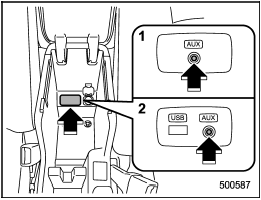
1) Models without Hands-free system
2) Models with Hands-free system
By connecting a commercial audio product to the vehicle, such as a portable audio player, you can hear its sound via the vehicle’s speakers.
An auxiliary (AUX) input jack is present in the center console. A stereo mini pin plug (3.5ø) can be inserted in this jack. The connection cable is available at electrical appliance or similar stores.
To use the AUX input jack:
1. Connect a portable audio player to the AUX input jack.
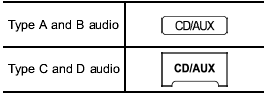
2. Press the “CD/AUX” button on the audio control panel to turn on the auxiliary audio input.
3. Play back the portable audio player.
Refer to the Owner’s Manual for the portable audio player.
NOTE
- The AUX input jacks of the models
with the genuine SUBARU navigation
system are the RCA type. For detailed
information, refer to the Owner’s Manual
supplement for the navigation system.
- The output sound of the portable audio player is not loud, and the sound via the vehicle’s speakers that are connected to the vehicle audio set may be very low. If you turn up the volume of the audio set, the volume becomes louder. However, when you change from one portable audio player to another one, the volume levels via the vehicle’s speakers may be significantly louder compared to the prior device. To avoid a large volume difference, turn down the volume when you change between portable audio players.
- In some cases, when the sound volume of the portable audio player is low, the sound becomes bad when you turn up the volume of the vehicle audio system. In this case, adjust the sound volume of the portable audio player.
- In some cases, noise occurs because of a bad connection between the portable player and the vehicle audio system. Try cleaning the stereo jack and audio plug.
- If noise is not reduced, check for disconnection of the cord or malfunctions of the portable player.
See also:
Vehicle labeling
1-Vehicle identification number
The vehicle identification number is stamped on the bulkhead as shown in the
illustration.
2-Vehicle information code plate
The vehicle information code plate is riveted as shown in the illustration. The
plate ...
Driving tips for AWD models
All-Wheel Drive distributes the engine
power to all four wheels. AWD models
provide better traction when driving on
slippery, wet or snow-covered roads and
when moving out of mud, dirt and sand.
By shifting power between the front and
...

 Satellite radio operation (if equipped)
Satellite radio operation (if equipped)