 Ford Escape: Satellite Radio (if equipped)
Ford Escape: Satellite Radio (if equipped)
Satellite radio is available only with a valid SIRIUS radio subscription. Check with your authorized dealer for availability.
SIRIUS: Press to access satellite radio mode, if equipped. Press repeatedly to cycle through SAT1, SAT2 and SAT3 modes.
TUNE/OK: Turn the knob to go to the next / previous available SIRIUS satellite station.

DIRECT: Press DIRECT then enter the desired channel (i.e. 002) using the memory preset buttons (0–9). If you only enter one digit, press OK and the system will go to that satellite channel. If you enter three digits, the system will automatically go to that channel, if available. You may cancel your entry by pressing DIRECT. If an invalid station number is entered, INVALID CHANNEL will appear in the display and the system will continue playing the current station.
SEEK/TRACK: Press  SEEK/TRACK
SEEK/TRACK  to seek to
the previous/next channel. If a
specific category is selected, (Jazz,
Rock, News, etc.), press
to seek to
the previous/next channel. If a
specific category is selected, (Jazz,
Rock, News, etc.), press  SEEK/TRACK
SEEK/TRACK  to seek to
the previous/next channel in the selected category. Press and hold
to seek to
the previous/next channel in the selected category. Press and hold SEEK/TRACK
SEEK/TRACK  to fast seek
through the previous/next channels.
to fast seek
through the previous/next channels.

SCAN: Press SCAN for a brief sampling of all available SIRIUS satellite channels. If a specific category is selected, (Jazz, Rock, News, etc.) press SCAN for a brief sampling of all available SIRIUS satellite channels within the selected category.
MEMORY PRESETS (0–9): There are 30 available presets, 10 each for SAT1, SAT2 and SAT3. To save satellite channels in your memory presets, tune to the desired channel then press and hold a memory preset number (0–9) until sound returns.
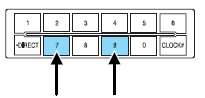
TEXT: Press and release to display the artist and song title. While in TEXT MODE, press again to scroll through the Artist (AR), Song (SO), Channel (CH) and Category (CA).
In TEXT MODE: Sometimes the display requires additional text to be
displayed. When the < / > indicator is active, press TEXT and then
press  SEEK/TRACK
SEEK/TRACK
 to view the additional
display text.
to view the additional
display text.
CAT (Category) / FOLD (Folder): Press to switch between turning the most recently selected satellite radio category on or off. The category icon (CAT) will illuminate in the display when a specific category is selected (the icon will not illuminate during CATEGORY ALL). If no category has ever been selected, NO CATEGORY SELECTED will display.
Note: Separate categories can be set for SAT1, SAT2 or SAT3.
Refer to Satellite radio menu for further information on selecting a satellite radio category.
SATELLITE RADIO MENU: Press MENU when satellite radio mode is active to access. Press OK to enter into the satellite radio menu.
Press  to cycle through the
following options:
to cycle through the
following options:
• CATEGORY MENU- Press OK to enter category mode. Press
 to scroll through the list of available SIRIUS channel Categories (Pop,
Rock, News, etc.) Press OK when the desired category appears in the
display. After a category is selected, press
to scroll through the list of available SIRIUS channel Categories (Pop,
Rock, News, etc.) Press OK when the desired category appears in the
display. After a category is selected, press
 to search for that
specific category of channels only (i.e. ROCK). You may also select
CATEGORY ALL to seek all available SIRIUS categories and channels.
to search for that
specific category of channels only (i.e. ROCK). You may also select
CATEGORY ALL to seek all available SIRIUS categories and channels.
Press OK to close and return to the main menu.
• SONG SEEK MENU- Press OK to enter song seek menu.
Press  to scroll through the
following options:
to scroll through the
following options:
a. SAVE THIS SONG?: Press OK to save the currently playing song’s
title in the system’s memory. (If you try to save something other than
a song, CANT SAVE will appear in the display.) When the chosen song
is playing on any satellite radio channel, the system will alert you with
an audible prompt. Press OK while SONG ALERT is in the display and
the system will take you to the channel playing the desired song. You
can save up to 20 song titles. If you attempt to save more than 20
titles, the display will read REPLACE SONG? Press OK to access the
saved titles and press  to
cycle through the saved titles. When
the song title appears in the display that you would like to replace,
press OK. SONG REPLACED will appear in the display.
to
cycle through the saved titles. When
the song title appears in the display that you would like to replace,
press OK. SONG REPLACED will appear in the display.
b. DELETE A SONG?: Press OK to delete a song from the system’s
memory. Press  to cycle through
the saved songs. When the
song appears in the display that you would like to delete, press OK.
to cycle through
the saved songs. When the
song appears in the display that you would like to delete, press OK.
The song will appear in the display for confirmation. Press OK again
and the display will read SONG DELETED. If you do not want to
delete the currently listed song, press
 to select either
RETURN or CANCEL.
to select either
RETURN or CANCEL.
Note: If there are no songs presently saved, the display will read NO SONGS.
c. DELETE ALL SONGS?: Press OK to delete all song’s from the system’s memory. The display will read ARE YOU SURE ? Press OK to confirm deletion of all saved songs and the display will read ALL DELETED.
Note: If there are no songs presently saved, the display will read NO SONGS.
d. DISABLE ALERTS/ENABLE ALERTS?: Press OK to enable/disable the satellite alert status which alerts you when your selected songs are playing on a satellite radio channel. (The system default is disabled.) SONG ALERTS ENABLED/DISABLED will appear in the display. The menu listing will display the opposite state. For example, if you have chosen to enable the song alerts, the menu listing will read DISABLE as the alerts are currently on, so your other option is to turn them off.
e. RETURN: Press OK when RETURN is displayed and the system will exit back to the satellite radio menu.
• CHANNEL LOCKOUT MENU- Press OK to enter the Channel Lockout
menu. Press the  to scroll
through the following options:
to scroll
through the following options:
a. LOCK/UNLOCK THIS CHANNEL: Press OK when LOCK/UNLOCK THIS CHANNEL is displayed and the display will read ENTER PIN.
Enter your four-digit PIN number (initial PIN is 1234) and the system will lock/unlock the channel and CHANNEL LOCKED or UNLOCKED will be displayed.
Note: you must be tuned to the specific channel you want to lock/unlock when using this feature.
b. CHANGE PIN: Press OK when CHANGE PIN is displayed. The display will read ENTER OLD PIN. Enter your current (old) PIN number and when the system accepts your entry it will display ENTER NEW PIN. Enter your new four-digit PIN and the system will save the new PIN and PIN SAVED will display.
c. UNLOCK ALL CHANNELS: Press OK when UNLOCK ALL CHANNELS is displayed and the display will read ENTER PIN. Enter your four-digit PIN and the system will unlock all channels and the display will read CHANNEL UNLOCKED.
d. RESET PIN: Press OK when RESET PIN is displayed. The display will read ARE YOU SURE. Press OK again to automatically reset the PIN number to its initial password setting (1234). PIN RESET TO DEFAULT PIN will be displayed.
e. RETURN: Press OK when RETURN is displayed and the system will exit back to the satellite radio menu.
 CD/MP3 Player
CD/MP3 Player
CD: Press to enter CD/MP3 mode. If a disc is already loaded into the
system, CD/MP3 play will begin where it ended last. If no CD is loaded,
NO DISC will appear in the display.
LOAD: This control ...
 Sound Adjustments
Sound Adjustments
Press SOUND repeatedly to cycle through the following features:
• BASS: Press SEEK/TRACK
or turn the tune knob to
adjust
the level of bass.
• TREBLE: Press SEEK/TRACK
or turn the tun ...
See also:
AT OIL TEMP warning light (AT models)
If this light illuminates when the engine is
running, it may indicate that the automatic
transmission fluid temperature is too hot.
If the light illuminates while driving, immediately
stop ...
Freeing a frozen door lock
To prevent a door lock from freezing, apply
deicer through the key hole. If the lock becomes
frozen, heat the key before inserting it into the
key hole or use the remote keyless entry keyfob. ...
Scan
This function plays the first ten seconds of
each track/audio file. To start scanning:
1. Press OK/MENU.
2. Turn TUNE to Scan.
> The first ten seconds of each track/
audio file will be playe ...
