 Nissan Rogue: Front-side view
Nissan Rogue: Front-side view
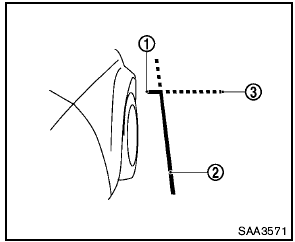
Front-side view
Guiding lines:
Guiding lines that indicate the width and the front end of the vehicle are displayed on the monitor.
The front-of-vehicle line 1 shows the front part of the vehicle.
The side-of-vehicle line 2 shows the vehicle width including the outside mirror.
The extensions 3 of both the front 1 and side 2 lines are shown with a green dotted line.

- There is a plastic cover over the camera. Do not scratch the cover when cleaning dirt or snow from the cover.
- The turn signal light may overlap with the side-of-vehicle line. This is not a malfunction.
 Bird’s-eye view
Bird’s-eye view
The bird’s-eye view shows the overhead view of
the vehicle which helps confirm the vehicle
position and the predicted course to a parking
space.
The vehicle icon 1 shows the position of the ...
 Difference between predicted and actual distances
Difference between predicted and actual distances
The distance guide line and the vehicle width
guide line on the front and the rear view should
be used as a reference only when the vehicle is
on a level, paved surface. The distance viewed
on ...
See also:
Tire Pressure Monitoring System (TPMS)
Each tire, including the spare (if provided),
should be checked monthly when cold and
inflated to the inflation pressure recommended
by the vehicle manufacturer on the vehicle
placard or tire ...
Seat belt
Display messages
Possible causes/consequences and Solutions
After starting
the engine, the red seat belt warning lamp lights up for six seconds.
The seat belt warning lam ...
Hitches
Use the correct hitch equipment. See your dealer or a hitch dealer for assistance.
○ The rear bumper on the vehicle is not intended for hitches. Do not attach rental
hitches or other bumper-t ...
