 Subaru Forester: Selecting category (only when connecting iPod®)
Subaru Forester: Selecting category (only when connecting iPod®)
When the  button is pressed for less
than 1.5 seconds, the iPod® menu is
displayed.
button is pressed for less
than 1.5 seconds, the iPod® menu is
displayed.
Each time you turn the ŌĆ£TUNE/TRACK/ CHŌĆØ dial clockwise, the displayed category changes in the following sequence. Each time you turn the dial counterclockwise, the displayed category changes in the opposite sequence.
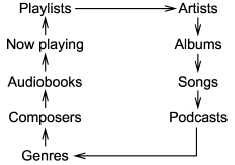
To select the category, press the dial. To
close the iPod® menu, press the  button for more than 1.5 seconds. To
return to the previous screen, briefly press
the
button for more than 1.5 seconds. To
return to the previous screen, briefly press
the  button.
button.
 SCAN (only when connecting USB storage device)
SCAN (only when connecting USB storage device)
Scan is operated in the same way a CD is
played. For details, refer to ŌĆ£Scan (type A,
B and C audio)ŌĆØ.
NOTE
When an iPod® is connected, you
cannot select the SCAN mode. ...
 Display selection
Display selection
Refer to ŌĆ£Display selection (type A, B and
C audio)ŌĆØ.
Page scroll
Refer to ŌĆ£Page (track/folder title) scrollŌĆØ. ...
See also:
Instrument Panel Brightness
You can change the instrument panel
brightness only when the light
switch is on.
Turn the knob on the lower part of
the instrument panel to adjust the
brightness.
You will hear a beep wh ...
Recommended cold tire inflation pressures
Tire label located on the driver's side of
the center pillar outer panel gives the
cold tire pressures recommended for
your vehicle with the original tire size,
the number of people that can ...
Using MyKey with Remote Start Systems
MyKey is not compatible with non-Ford approved aftermarket remote
start systems. If you choose to install a remote start system please see
your authorized dealer for a Ford approved remote start sys ...
