 Nissan Rogue: Programming HomeLink®
Nissan Rogue: Programming HomeLink®
To program your HomeLink® Transceiver to
operate a garage door, gate, or entry door
opener, home or office lighting, you need to be
at the same location as the device. Note:
Garage door openers (manufactured after
1996) have “rolling code protection”. To program
a garage door opener equipped with
“rolling code protection”; you will need to use
a ladder to get up to the garage door opener
motor to be able to access the “smart or learn”
program button.
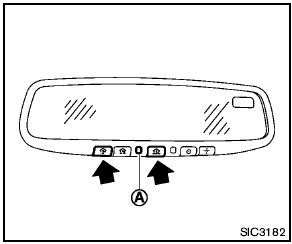
1. To begin, push and hold the 2 outer HomeLink® buttons (to clear the memory) until the indicator light A blinks (after 20 seconds). Release both buttons.
2. Position the end of the hand-held transmitter 1-3 inches away from the HomeLink® surface.
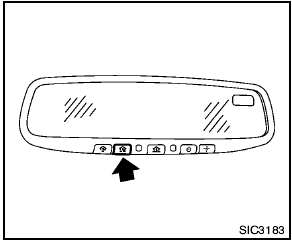
3. Using both hands, simultaneously push and hold both the HomeLink® button you want to program and the hand-held transmitter button.
DO NOT release the buttons until step 4 has been completed.
4. Hold down both buttons until the indicator light on HomeLink® flashes, changing from a “slow blink” to a “rapid blink”. This could take up to 90 seconds. When the indicator light blinks rapidly, both buttons may be released. The rapidly flashing light indicates successful programming. To activate the garage door or other programmed device, push and hold the programmed HomeLink® button - releasing when the device begins to activate.
5. If the indicator light on HomeLink® blinks rapidly for two seconds and then turns solid, HomeLink® has picked up a “rolling code” garage door opener signal. You will need to proceed with the next steps to train HomeLink®, completing the programming may require a ladder and another person for convenience.
6. Push and release the program button located on the garage door opener’s motor to activate the “training mode”. This button is usually located near the antenna wire that hangs down from the motor. If the wire originates from under a light lens, you will need to remove the lens to access the training button.
NOTE:
Once you have pushed and released the
training button on the garage door
opener’s motor and the “training light”
is lit, you have 30 seconds in which to
perform step 7. For convenience, use
the help of a second person to assist
when performing this step.
7. Quickly (within 30 seconds of pushing and releasing the garage door opener training button) and firmly push and release the HomeLink® button you’ve just programmed.
Push and release the HomeLink® button up to three times to complete the training.
8. Your HomeLink® button should now be programmed. To program the remaining HomeLink® buttons for additional door or gate openers, follow steps 2 through 8 only.
NOTE:
Do not repeat step 1 unless you want to
“clear” all previously programmed
HomeLink® buttons.
If you have any questions or are having difficulty programming your HomeLink® buttons, please refer to the HomeLink® web site at: www.
homelink.com or call 1-800-355-3515.
 HomeLink® Universal Transceiver (if so equipped)
HomeLink® Universal Transceiver (if so equipped)
HomeLink® Universal Transceiver provides a
convenient way to consolidate the functions of
up to three individual hand-held transmitters into
one built-in device.
HomeLink® Universal Transceiv ...
 Programming HomeLink® for Canadian customers
Programming HomeLink® for Canadian customers
Prior to 1992, D.O.C. regulations required
hand-held transmitters to stop transmitting after
2 seconds. To program your hand-held transmitter
to HomeLink®, continue to push and hold
the HomeL ...
See also:
Removing the mechanical key
Push release catch 1 in the direction of the arrow and at the same time,
remove mechanical key 2 from the SmartKey.
...
Fast forward/reverse
Press and hold the buttons to
fast
forward/reverse. This is done at one speed for
audio files but several speeds can be chosen
for video files. Press the buttons
several
times to increas ...
Detaching and storing the cargo net
Detach guide rod 2 from bracket 1 ().
Press the red button on the upper and lower guide rods.
Fold the cargo net and roll it up.
Close the two Velcro fasteners on the cargo net holder.
...
