 Nissan Rogue: Interface system for iPod® operation
Nissan Rogue: Interface system for iPod® operation
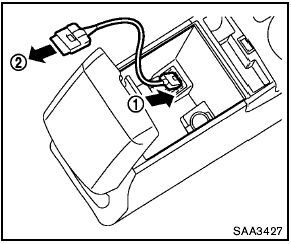
Interface system for iPod® operation
Connecting iPod®:
The iPod® outlet connector is located in the center console. Connect the cable 1 as illustrated, and then connect the other end of the cable to your iPod® 2 . Your vehicle is equipped with the specialized cable for connecting the iPod® to your vehicle audio unit. The battery of your iPod® is charged while it is connected to the vehicle if the iPod® supports charging via a FireWire® connection.
When the connection is complete, a NISSAN logo will be displayed on the iPod® and an iPod® icon on the audio display illuminates. While connecting the iPod® to the vehicle, the iPod® can only be operated by the vehicle audio controls.
To disconnect the cable from the vehicle outlet, fully depress the center connector button to unlatch the connector and pull the connector straight out of the outlet. To disconnect the cable from the iPod®, fully depress the side connector buttons and pull the iPod® connector straight out of the iPod®.
* iPod®, iPhone® and FireWire® are a trademark of Apple Inc., registered in the U.S. and other countries.
Compatibility:
The following models are available:
- Fourth generation iPod® (Firmware version
3.1.1 or later)
- Fifth generation iPod® (Firmware version
1.1.2 or later)
- First generation iPod Classic® (Firmware
version 1.3 or later)
- Second generation iPod Classic® (Firmware
version 1.3 or later)
- First, second and third generation iPod
touch® (Firmware version 3.1.0 or later)
- First and second generation iPod mini®
(Firmware version 1.4.1 or later)
- iPod photo® (Firmware version 1.2 or later)
- First generation iPod nano® (Firmware version
1.3.1 or later)
- Second generation iPod nano® (Firmware
version 1.1.3 or later)
- Third generation iPod nano® (Firmware
version 1.2 or later)
- iPhone® (Firmware version 3.1 or later)
- iPhone® 3G (Firmware version 3.1 or later)
- iPhone® 3GS (Firmware version 3.1 or later)
The fourth and fifth generation iPod nano , iPod touch®, the second generation iPod Classic® and iPhone® 3G may not work with the system in some cases.
Make sure that your iPod® firmware is updated.
* 12V-charge iPod®s are not chargeable with this system.

iPod® button:
Place the ignition switch in the ACC or ON position. Then, push the iPod® button to switch to the iPod® mode.
If another audio source is playing and the iPod® is connected, pushing the iPod® button changes to the iPod® mode.
If the system has been turned off while the iPod® was playing, pushing the PWR button will start the iPod®.

Top menu item selecting:
When the iPod® MENU button is pushed while
the iPod® is connected, the interface for iPod®
operation is shown on the audio display. The
items on the menu list can be scrolled by
pushing the SEEK button  or
or
 and the
TUNE button
and the
TUNE button  or
or
 while the iPod® is
operational. To select an item, push ENTER. The
display can be changed as follows:
while the iPod® is
operational. To select an item, push ENTER. The
display can be changed as follows:

For more information about each item, see the iPod┬« OwnerŌĆÖs Manual.

ENTER, BACK button:
- When the ENTER button is pushed while the top menu is displayed, program details are shown on the audio display.
- To select the program, push to search using
the SEEK  or
or
 and ENTER button.
and ENTER button.
- When the BACK button is pushed, it returns to the previous display.

iPod® play information:
When the DISP button is pushed while a program is being played, the program information display will change as follows:

* Artist Name will not be displayed for a Podcast.

FF (Fast Forward), REW (Rewind) button:
When the  or
or
 button is pushed for more
than 1.5 seconds while the iPod® is playing, the
iPod® will play while fast forwarding or rewinding.
button is pushed for more
than 1.5 seconds while the iPod® is playing, the
iPod® will play while fast forwarding or rewinding.
When the button is released, the iPod® will return to the normal play speed.
When the  or
or
 button is pushed for less
than 1.5 seconds while the iPod® is playing, the
next track or the beginning of the current track
on the iPod® will be played.
button is pushed for less
than 1.5 seconds while the iPod® is playing, the
next track or the beginning of the current track
on the iPod® will be played.

APS (Automatic Program Search) FF, APS REW button:
When the  or
or
 button is pushed for more
than 1.5 seconds while the iPod® is playing,
numbers of tracks can be skipped through.
button is pushed for more
than 1.5 seconds while the iPod® is playing,
numbers of tracks can be skipped through.
When the  or
or
 button is pushed for less
than 1.5 seconds while iPod® is playing, the next
track or the beginning of the current track on the
iPod® will be played.
button is pushed for less
than 1.5 seconds while iPod® is playing, the next
track or the beginning of the current track on the
iPod® will be played.

REPEAT (RPT), RANDOM (RDM):
When the RPT button is pushed while a track is
being played, the play pattern can be changed
as follows:
Except Podcast and Audiobook:

Podcast:
ALL REPEAT ↔ TRACK REPEAT
Audiobook:

AUX (Auxiliary) input
AUX IN jack:
The AUX IN jack is located on the audio unit.
The AUX IN audio input jack accepts any standard analog audio input such as from a portable cassette tape/CD player, MP3 player or laptop computer.

AUX (Auxiliary) button:
With an AUX device plugged in, push the AUX button repeatedly until the display changes to the AUX mode.
When the AUX button is pushed with no device plugged into the jack, the audio system does not change to the AUX mode.
NISSAN strongly recommends using a stereo mini plug cable when connecting your music device to the audio system. Music may not play properly when a monaural cable is used.
 Compact Disc (CD) player operation
Compact Disc (CD) player operation
Place the ignition switch in the ACC or ON
position, and insert the CD into the slot with the
label side facing up. The CD will be guided
automatically into the slot and start playing.
After lo ...
 FM-AM-SAT(if so equipped) radio with Compact Disc
(CD) player (Type A)
FM-AM-SAT(if so equipped) radio with Compact Disc
(CD) player (Type A)
FM-AM-SAT(if so equipped) radio with Compact Disc
(CD) player (Type A)
1. FM┬ĘAM band select button
2. CD EJECT button
3. DISP (display) button
4. Color display
5. iPod® MENU button
6. ...
See also:
Vehicle event data (Black box)
Your vehicle's driving and safety systems
employ computers that monitor, and share
with each other, information about your vehicle's
operation. One or more of these computers
may store what th ...
Stereo indicator
The stereo indicator ŌĆ£STŌĆØ (type A, B and C
audio)/ŌĆ£STEREOŌĆØ (type D audio) will
illuminate when an FM stereo broadcast
is received. ...
Safety belt warning light and indicator chime
The safety belt warning light illuminates in the instrument cluster and a
chime sounds to remind the occupants to fasten their safety belts.
Conditions of operation
...
