 Mitsubishi Outlander: Hands-free BluetoothÂź cellular phone interface system with voice recognition*
Mitsubishi Outlander: Hands-free BluetoothÂź cellular phone interface system with voice recognition*
The Hands-free BluetoothÂź cellular phone interface system with voice recognition uses a wireless communication technology known as BluetoothÂź to allow you to make hands-free calls in your vehicle using your BluetoothÂź compatible cellular phone with Hands-free profile. The system is equipped with a voice recognition function, which lets you make hands-free calls by simple switch operations and voice command operations using a defined voice tree. The Hands-free BluetoothÂź cellular phone interface system with voice recognition can be used when the ignition switch is in the âONâ or âACCâ position. To use the Hands-free BluetoothÂź cellular phone interface system with voice recognition, you should first connect your Bluetooth Âź compatible cellular phone to the Hands-free BluetoothÂź cellular phone interface system with voice recognition. Refer to âPairing a cellular phoneâ on page 5-86.
WARNING:
● Although the Hands-free BluetoothÂź cellular phone interface system with voice
recognition allows you to make hands-free calls, you should do so only after parking
your vehicle in a safe area. Refrain from making calls while driving as much as
possible. If you use a cellular phone while driving, make sure it does not prevent
safe driving. Anything, including cellular phone usage, that distracts you from
the safe operation of your vehicle increases your risk of an accident. Refer to
and follow all state and local laws in your area regarding cellular phone usage
while driving.
NOTE:
● You cannot use the Hands-free BluetoothÂź cellular phone interface system with
voice recognition if your cellular phone has a dead battery or is turned off.
● Hands-free calls will not be possible in areas outside your cellular phone service
area or locations where a signal cannot reach your phone. BluetoothÂź is a registered
trademark of BLUETOOTH SIG, INC.
Steering control switch
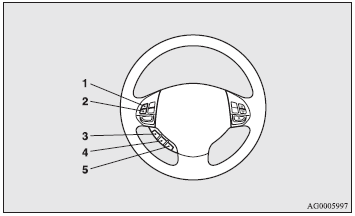
1- Volume up button. 2- Volume down button. 3- SPEECH button. 4- PICK-UP button. 5- HANG-UP button.
Volume up button
Press this button to increase the volume.
Volume down button
Press this button to decrease the volume.
SPEECH button
● Press this button to change to voice recognition mode. While the system is in
voice recognition mode, âListeningâ will appear on the audio display.
● If you press the button briefly while in voice recognition mode, it will interrupt
prompting and allow voice command input. Pressing the button longer will deactivate
the voice recognition mode.
● Pressing this button briefly during a call will enable voice recognition and allow
voice command input.
PICK-UP button
● Press this button when an incoming call is received to answer the telephone.
● When another call is received during a call, press this button to put the first
caller on hold and talk to the new caller. âą In such circumstances, you can press
the button briefly to switch between callers. You will switch to the first caller
and the other caller will be put on hold. âą To establish a three-way call in such
situations, press the SPEECH button to enter voice recognition mode and then say
âJoin callâ.
HANG-UP button
● Press this button when an incoming call is received to refuse the call.
● Press this button during a call to end the current call. When another call is
on hold or there is an incoming call, you will switch to that call.
NOTE:
● When you press the SPEECH button to enter voice recognition mode with a cellular
phone paired to the system, current information on the cellular phone, such as âremaining
battery life,â âsignal strengthâ or âroaming,â will be displayed on the audio display.*
(refer to âPairing a cellular phoneâ on page 5-86). *: Some cellular phones will
not send this information to the Hands-free BluetoothÂź cellular phone interface
system with voice recognition.
● Call waiting and three-way calls can be used by the Hands-free BluetoothÂź cellular
phone interface system with voice recognition, only when those services can be used
with your cellular phone.
Voice recognition function
The Hands-free BluetoothÂź cellular phone interface system with voice recognition is equipped with a voice recognition function. Your voice will be recognised by a microphone in the room lamp (front), allowing you to make hands-free calls with voice commands. Voice recognition is possible for English, Spanish, French, German and Italian. The factory setting is English. Some of the voice commands indicated below have a number of alternative commands. For a table showing the voice commands in each language and the corresponding alternative commands, refer to âCommands and Alternativesâ on page 5-97.
NOTE:
● If the voice command that you say differs from the predefined command or cannot
be recognised due to ambient noise or some other reason, the Hands-free BluetoothÂź
cellular phone interface system with voice recognition will ask you for the voice
command again up to 3 times.
Selecting the Language
There are two ways to change the language.
NOTE:
● The more entries that are registered in the phonebook, the longer it will take
to change the language.
Change the language using the âLanguageâ command
1. Press the SPEECH button. 2. Say âSetup.â 3. Say âLanguage.â 4. The voice guide will say âSelect a language: English, Spanish, French, German or Italian.â Say the desired language. (Example: Say âEnglish.â) 5. The voice guide will say âEnglish (Spanish, French, German or Italian) selected. Is this correct?â Say âYesâ to start the language change process. Say âNoâ to return to Step 4. 6. When the voice guide says âEnglish (Espanol, Francais Deutsch or Italiano) selected,â the language change process will be completed and the system will return to the main menu.
System recognises the command that you said and changes the language
When the Hands-free BluetoothÂź cellular phone interface system with voice recognition recognises a valid language command (English, Espanol, Francais, Deutsch, Italiano) from the main menu, it will ask you whether you want to change the language. This function works when you are on the main menu. 1. The voice guide will say âWould you like to change the language to English (Spanish, French, German or Italian)?â 2. If you say âYes,â the voice guide will say âPlease Wait, Switching to English (Spanish, French, German or Italian) Phonebookâ and it will start the language change process. If you do not want to change the language, say âNo.â 3. When the voice guide says âEnglish (Espanol, Francais, Deutsch or Italiano) selected,â the language change process will be completed and the system will return to the main menu.
Speaker enrollment function
The Hands-free BluetoothÂź cellular phone interface system with voice recognition can use the speaker enrollment function to create a voice model for one person per language. Your voice characteristics and pronunciations are registered in this voice model. This makes it easier for the Hands-free Bluetooth Âź cellular phone interface system with voice recognition to recognise voice commands said by you. You can turn a voice model registered with the speaker enrollment function on and off whenever you want.
Speaker enrollment
It takes about 10 to 15 minutes to complete the speaker enrolment process. To ensure the best results, run through the process while in the driverâs seat, in an environment that is as quiet as possible (when there is no rain or strong winds and the vehicle windows are closed). Use the following procedure for speaker enrollment. 1. Stop your vehicle in a safe area, put the selector lever in the âPâ position and pull the parking brake lever.
NOTE:
● Speaker enrollment is not possible unless the vehicle is parked. Make sure you
park the vehicle in a safe area before attempting speaker enrollment.
● Please turn off your phone while in speaker enrollment to prevent interruption
of the process. 2. Press the SPEECH button. 3. Say âVoice trainingâ. 4. The voice
guide will say âThis operation must be performed in a quiet environment while the
vehicle is stopped. See the ownerâs manual for the list of required training phrases.
Press and release the SPEECH button when you are ready to start. Press and hold
the HANG-UP button to cancel at any timeâ. Press the SPEECH button to start the
speaker enrollment process.
NOTE:
● If you do not start the speaker enrollment process within 3 minutes of pressing
the SPEECH button, the speaker enrollment function will time out. The voice guide
will say âSpeaker Enrollment has timed outâ. The system will then beep and the voice
recognition mode will be deactivated.
● Phone calls received during the speaker enrollment process cannot be answered.
5. The voice guide will prompt for phrase 1. Repeat the corresponding phrase listed
in table âEnrollment Commandsâ on page 5-109. The system will register your voice
and then move on to the registration of the next command. Continue the process until
all phrases have been registered.
NOTE:
● If you press the SPEECH button within 5 seconds of the reading of a voice command
by the voice guide, the registration of the same voice command will be repeated.
6. When all voice commands have been read out, the voice guide will say âSpeaker
Enrollment is completeâ. The system will then end the speaker enrollment process
and return to the main menu.
NOTE:
● Completing the speaker enrollment process will turn on the voice model automatically.
● The commands âHelpâ and âCancelâ will not work in this mode.
Enabling and disabling the voice model and retraining
You can turn a voice model registered with the speaker enrollment function on and off whenever you want. You can also retrain the system. Use the following procedure to perform these actions. 1. Press the SPEECH button. 2. Say âVoice trainingâ. 3. If you have completed a speaker enrollment process once already, the voice guide will say either âEnrollment is enabled. Would you like to disable or retrain?â or âEnrollment is disabled. Would you like to enable or retrain?â 4. When enrollment is âenabledâ, the voice model is on; when enrollment is âdisabledâ, the voice model is off. Say the command that fits your needs. Say âRetrainâ to start the speaker enrollment process and recreate a new voice model (refer to âSpeaker enrollmentâ on page 5-82).
NOTE:
● If you say âRetrainâ you will proceed to Step 4 under âSpeaker enrollmentâ. If
you have not, at this time, stopped your vehicle in a safe area, placed the selector
level in the âPâ position and engaged the parking brake lever, the speaker enrollment
process will not be possible. The voice guide will say âThis operation must be performed
in a quiet environment while the vehicle is stoppedâ and the system will return
to the main menu.
Help function
The Hands-free BluetoothÂź cellular phone interface system with voice recognition is equipped with a Help function. If you say âHelpâ when the system is waiting for a voice command input, the system will tell you a list of the commands that can be used under the circumstances.
Cancelling
You can say âCancelâ at any time while the system is waiting for a voice command input in order to cancel the commands up to that point. When the command is cancelled, the system will return to the main menu.
MUTE function
At any time during a call, you can mute the vehicle microphone. Pressing the SPEECH button and then saying âMuteâ during a call will turn ON the MUTE function and mute the microphone. Saying âMute offâ in the same way will turn off the MUTE function and cancel the mute on the microphone.
Confirmation function setting
The Hands-free BluetoothÂź cellular phone interface system with voice recognition is equipped with a confirmation function. With the confirmation function activated, you are given more opportunities than normal to confirm a command when making various settings to the Hands-free BluetoothÂź cellular phone interface system with voice recognition. This allows you to decrease the possibility that a setting is accidentally changed. The confirmation function can be turned on or off by following the steps below. 1. Press the SPEECH button. 2. Say âSetupâ. 3. Say âConfirmation promptsâ. 4. The voice guide will say âConfirmation prompts are <on/off>. Would you like to turn confirmation prompts <off/on>â. Answer âYesâ to change the setting or answer âNoâ to keep the current setting. 5. The voice guide will say âConfirmation prompts are <off/on>â and then the system will return to the main menu.
Security function
It is possible to use a password as a security function by setting a password of your choice for the Hands-free BluetoothÂź cellular phone interface system with voice recognition. When the security function is turned on, it is necessary to make a voice input of a 4 digit password in order to use all functions of the Hands-free BluetoothÂź cellular phone interface system with voice recognition, except for reception.
Setting the password
Use the following procedure to turn on the security function by setting a password. 1. Press the SPEECH button. 2. Say âSetupâ. 3. Say âPasswordâ. 4. The voice guide will say âPassword is disabled. Would you like to enable it?â Answer âYesâ. Answer âNoâ to cancel the setting of the password and return to the main menu. 5. The voice guide will say âPlease say a 4-digit password. Remember this password. It will be required to use this systemâ. Say 4 numbers of your choice from 0 to 9 in order to input the 4-digit password. 6. For confirmation purposes, the voice guide will say âPassword <4-digit password>. Is this correct?â Answer âYesâ. Answer âNoâ to return to the password input in Step 5. 7. When the registration of the password is completed, the voice guide will say âPassword is enabledâ and the system will return to the main menu.
Entering the password
If a password has been set and the security function is enabled, the voice guide will say âHands-free System is locked. State the password to continueâ when the SPEECH button is pressed to enter voice recognition mode. Say the 4-digit password number to enter the password. If the entered password is wrong, the voice guide will say âIncorrect Password. Please try againâ. Enter the correct password.
NOTE:
● You can still make emergency calls without entering the password, even when the
security function is enabled. After the voice guide says âHands-free System is locked.
State the password to continueâ, say âEmergencyâ. The emergency calls function will
be available (refer to âEmergency callsâ on page 5-92).
● You can reenter the password as many times as you want.
● If you have forgotten your password, say âCancelâ to quit the voice input mode
and then check with a MITSUBISHI MOTORS Authorised Service Point.
Disabling the password
Use the following procedure to turn off the security function by disabling the password. 1. Press the SPEECH button. 2. Say âSetupâ. 3. Say âPasswordâ. 4. The voice guide will say âPassword is enabled. Would you like to disable it?â Answer âYesâ. Answer âNoâ to cancel the disabling of the password and return to the main menu. 5. When the disabling of the password is completed, the voice guide will say âPassword is disabledâ and the system will return to the main menu.
Pairing a cellular phone
To use the Hands-free BluetoothÂź cellular phone interface system with voice recognition, you need to pair a BluetoothÂź compatible cellular phone to the Hands-free BluetoothÂź cellular phone interface system with voice recognition. The Hands-free BluetoothÂź cellular phone interface system with voice recognition can register up to a maximum of seven BluetoothÂź compatible cellular phones. However, of the cellular phones registered, the cellular phone with the highest priority level will be automatically paired to the Hands-free BluetoothÂź cellular phone interface system with voice recognition.
NOTE:
● Several BluetoothÂź compatible cellular phones may not be compatible with the Hands-free
BluetoothÂź cellular phone interface system with voice recognition.
Use the following procedure to pair a BluetoothÂź compatible cellular phone to the Hands-free BluetoothÂź cellular phone interface system with voice recognition. 1. Stop your vehicle in a safe area, put the selector lever in the âPâ position and pull the parking brake lever.
NOTE:
● A BluetoothÂź compatible cellular phone cannot be paired to the Hands-free BluetoothÂź
cellular phone interface system with voice recognition, unless the vehicle is parked.
Make sure you park the vehicle in a safe area before pairing a cellular phone to
the system. 2. Press the SPEECH button. 3. Say âSetup.â 4. Say âPairing optionsâ
5. The voice guide will say âDo you want to Pair a phone, delete a phone or list
paired phones?â Say âPair a phone.â
NOTE:
● A maximum of 7 BluetoothÂź compatible cellular phones can be registered. If 7 cellular
phones are already registered, delete a phone and then pair the new phone (refer
to âDeleting a phoneâ on page 5-90). 6. After the voice guide says âPlease say a
4-digit pairing code,â say a 4 digit number. The 4 digit number will be registered
as a pairing code for the phone. When the confirmation function is on, the system
will confirm whether the number said is acceptable. Answer âYes.â Say âNoâ to return
to pairing code selection.
NOTE:
● The pairing code entered here is only used for the Bluetooth connection certification.
It is any 4-digit number the user would like to select. Remember the pairing code
as it needs to be keyed into the phone later in the paring process. Depending on
the BluetoothÂź connection settings selected, entry of this number may be required
each time the phone attempts to âconnectâ to the Hands-free Bluetooth Âź cellular
phone interface system with voice recognition. Refer to your cellular phone owner's
manual for connection defaults and settings. 7. The voice guide will say âStart
pairing procedure on phone. See phoneâs manual for instructionsâ. Refer to the ownerâs
manual for your cellular phone and enter into the phone the pairing code that was
registered in Step 6.
8. When the system finds a BluetoothÂź compatible cellular phone, the voice guide will say âPlease say the name of the phone after the beep.â After you hear the beep, name the phone by saying a name of your preference.
NOTE:
● When the system cannot recognise the BluetoothÂź compatible cellular phone, the
pairing process will end and the system will beep and then return to normal status.
Try the pairing process again after reconfirming whether or not the Hands-free BluetoothÂź
cellular phone interface system with voice recognition supports your BluetoothÂź
compatible cellular phone. 9. The voice guide will say âAssign a priority level
between 1 and 7. One is the highest priority.â Say a number between 1 and 7 to set
a priority level for the cellular phone.
NOTE:
● If you selected a priority level that has already been set for a different phone,
the system will ask you whether you wish to overwrite that priority level. To overwrite
the priority level, answer âYes.â Answer âNoâ to return to the priority level selection
in Step 9. 10. After the voice guide says â<phone tag> set to priority <priority>,â
the system will start the pairing process. Wait a moment for the pairing process
to complete. When the confirmation function is on, the system will confirm the assigned
phone name and priority again. Answer âYes.â Answer âNoâ to return to the priority
level selection in Step 9. 11. When the pairing process is completed, the voice
guide will say âPairing Complete.â The system will then beep and the voice recognition
mode will be deactivated.
Selecting the phone
When multiple paired phones are present in range of the Hands-free BluetoothÂź cellular phone interface system with voice recognition, the phone with the highest priority (set during the paring process) will be connected to the system. Use the following procedure to connect to another pair phone with lower priority. 1. Press the SPEECH button. 2. Say âSetup.â 3. Say âSelect phone.â
4. After the voice guide says âPlease say,â it will read out each priority number and phone name pair in order, starting with the phone that has the highest priority level (from 1 to 7). Say the priority number of the phone that you want to connect to.
NOTE:
● You can connect to a phone at any time by pressing the SPEECH button and saying
the priority number, even before all of the priority number and phone name pairs
are read out by the system. 5. After the voice guide says â<phone tag> selected,â
the system will reconnect to the cellular phone. Wait a moment for the process to
complete. When the confirmaion prompts are on, the system will ask you again whether
the phone that you want to reconnect to is correct. Answer âYesâ to continue and
reconnect to the cellular phone. If you answer âNo,â the system will ask âWhich
phone please?â Select the priority of the phone that you want to connect to. 6.
When the reconnection of the cellular phone is completed, the voice guide will say
â<phone tag> will temporarily override phone prioritiesâ and then the system will
return to the main menu.
NOTE:
● To change the priority level of a specific phone, redo the pairing process for
that phone (refer to âPairing a cellular phoneâ on page 5-86).
Having the system tell you a list of the registered cellular phones
You can use the following procedure to hear a list of the cellular phones that are currently registered. 1. Press the SPEECH button. 2. Say âSetup.â 3. Say âPairing Optionsâ 4. The voice guide will say âDo you want to Pair a phone, delete a phone or list paired phones?â Say âlist paired phones.â 5. The Hands-free BluetoothÂź cellular phone interface system with voice recognition will read out the paired phones in order, starting with the phone with the highest priority level. 6. When the voice guide is done reading all phone names, it will say âEnd of List, would you like to start from the beginning?â To hear the list again from the beginning , answer âYes.â When you are done, answer âNoâ to return to the main menu.
NOTE:
● If you press and release the SPEECH button and say âContinueâ or âPreviousâ while
the list is being read, the system will advance or rewind the list. Say âContinueâ
to proceed to the phone with the next highest priority level or âPreviousâ to return
to the phone with the previous priority level.
Deleting a phone
Use the following procedure to delete a paired BluetoothÂź compatible cellular phone from the Hands-free BluetoothÂź cellular phone interface system with voice recognition. 1. Press the SPEECH button. 2. Say âSetup.â 3. Say âPairing Options.â 4. The voice guide will say âDo you want to Pair a phone, delete a phone or list paired phones?â Say âDelete a phone.â 5. After the voice guide says âPlease say,â it will read out each priority number and phone name pair in order, starting with the phone that has the highest priority level (from 1 to 7). After it completes reading all pairs, the voice guide will say âor all.â Say the priority number of the phone that you want to delete from the system. If you want to delete all paired phones from the system, say âAll.â
NOTE:
● You can delete a phone from the system at any time by saying the phone priority
number (or âallâ), even before all of the priority number and phone name pairs are
read out by the voice guide. 6. For confirmation purposes, the voice guide will
say âRemoving <phone tag> (all) is this correct?â Answer âYesâ to delete the phone(s).
If you answer âNo,â the voice guide will ask âWhich phone please?â Say again the
priority number of the phone that you want to delete from the system. 7. When the
phone deletion process is completed, the voice guide will say âDeleted.â The system
will then beep and the voice recognition mode will be deactivated. If the phone
deletion process fails for some reason, the voice guide will say âDelete failed.â
The system will then beep and the voice recognition mode will be deactivated. Start
over again from Step 1.
To make a call
To use the Hands-free BluetoothÂź cellular phone interface system with voice recognition to make a call, a BluetoothÂź cellular phones with Hands-free Profile must be paired to the system. If a cellular phone has not been paired to the system, do so in accordance with the instructions provided in âPairing a cellular phoneâ on page 5-86.
Making a call by using the telephone number
You can make a call by saying the telephone number. 1. Press the SPEECH button. 2. Say âDial.â
3. After the voice guide says âNumber Please,â say the telephone number. The Hands-free BluetoothÂź cellular phone interface system with voice recognition will then make the call. When the confirmation function is on, the system will confirm the telephone number again. To continue with that number, answer âYes.â To change the telephone number, answer âNoâ and then say the telephone number again.
NOTE:
● In the case of English, the system will recognise both âzeroâ and âoh (Letter
âoâ) for the number â0.â Refer to âCommands and Alternativesâ on page 5-97 for details.
Making a call by saying a name in the system phonebook
You can make a call by saying a name that has been registered in the phonebook for the Hands-free BluetoothÂź cellular phone interface system with voice recognition. For more information on the phonebook, refer to âPhonebook functionâ on page 5-93. 1. Press the SPEECH button. 2. Say âCall.â 3. After the voice guide says âName Please,â say the name of the person that you want to call that is registered in the phonebook. 4. If multiple telephone numbers are registered for the person, the voice guide will ask âWould you like to call <voice tag> at {home}, {work}, {mobile} or {pager}?â Say the location of the number that you want to call.
NOTE:
● If a telephone number is not registered for the selected location, the voice guide
will say â{home/work/mobile/pager} not found for <voice tag>. Would you like to
add location or try again, or say âcancelâ to return to main menu.â Say âTry againâ
to redo the phone call, âAdd locationâ to add a new location to the telephone book,
or âCancelâ to hang up the phone. 5. After the voice guide says âCalling <voice
tag> at <location>,â the Hands-free BluetoothÂź cellular phone interface system with
voice recognition will make the call. When the confirmation function is on, the
system will confirm whether or not the name of the recipient of the call is correct.
Answer âYes.â to use that name. If you want to change the name or location to call,
answer âNo.â The system will return to Step 3.
Redialling
You can redial the last number called, based on the history of dialed calls in the paired cellular phone. Use the following procedure to redial. 1. Press the SPEECH button. 2. Say âRedial.â
Emergency calls
You can make quick calls to â112â in the event of an emergency. The simple process to call â112â is described below. 1. Press the SPEECH button. 2. Say âEmergency.â The Hands-free BluetoothÂź cellular phone interface system with voice recognition will automatically dial â112â. At this time, the system will confirm whether it should call â112â. Answer âYesâ if it is ok to call â112.â If you answer âNoâ, the voice recognition mode will be deactivated without making the call.
NOTE:
● Depending on the region (country) in which the call is made, emergency calls may
not go through.
SEND function
During a call, press the SPEECH button to enter voice recognition mode, then say â<numbers> SENDâ to generate DTMF tones. For example, if during a call you need to simulate the press of a phone button as a response to an automated system, press the SPEECH button and speak â1 2 3 4 pound SENDâ When you say âSendâ, the 1234# will be sent on your cellular phone.
Switching between hands-free mode and private mode
The Hands-free BluetoothÂź cellular phone interface system with voice recognition can switch between Hands-free mode (Hands-free calls) and private mode (calls using cellular phone). If you press the SPEECH button and say âTransfer callâ during a Hands-free call, you can stop the Hands-free mode and talk in private mode. To return to Hands-free mode, press the SPEECH button again and say âTransfer callâ.
Receiving calls
If an incoming phone call is received while the ignition switch is in the âACCâ or âONâ position, the audio system will be automatically turned on and Incoming Call, even when the audio system was originally off. The phone ring sound will be output from the front passengerâs seat speaker. If the CD player or radio was playing when the incoming call was received, the audio system will mute the sound from the CD player or radio and output only the Incoming Call. To receive the call, press the PICK-UP button on the steering wheel control switch. When the call is over, the audio system will return to itâs previous state.
Phonebook function
The Hands-free BluetoothÂź cellular phone interface system with voice recognition has its own phonebook separate from the phonebook on the cellular phone. This phonebook is used when making calls with the voice recognition function. You can register up to 32 names for each language in the phonebook. Also, each entry has 4 locations associated with: HOME, WORK, MOBILE and PAGER. You can register one telephone number for each location. The Phonebook Main menu is used to register or edit information in the phonebook. Use the following procedure to call up the Phonebook Main menu. 1. Press the SPEECH button. 2. Say âPhonebook.â 3. The voice guide will say âSelect one of the following: new entry, edit, list names, delete or erase all, or say cancel to return to main menuâ and will wait for your command.
NOTE:
● Disconnecting the battery cable will not delete information registered in the
phonebook.
New entry
You can register a new entry in the phonebook by saying âNew entryâ on the Phonebook Main menu. You can register up to a maximum of 32 entries. Use the following procedure to register a new entry. 1. If you have not reached the limit yet, the voice guide will say âName Please.â Say your preferred name to register it. 2. When the name has been registered, the voice guide will say âHOME, WORK, MOBILE, OR PAGER?â Say the location for which you want to register a number.
NOTE:
● When the confirmation function is on, the system will confirm the location again.
To continue with the current location, answer âYes.â Answer âNoâ to return to location
selection in Step 2. If a telephone number has been registered for the selected
location, the voice guide will say âThe current number is <number>, number please.â
If you do not want to change the telephone number, say the original number to keep
it registered. 3. Say the telephone number to register it.
NOTE:
● In the case of English, the system will recognise both âzeroâ and âoh (Letter
âoâ) for the number â0.â Refer to âCommands and Alternativesâ on page 5-97 for details.
● When the confirmation function is on, the system will confirm the telephone number
again. To continue with the current telephone number, answer âYes.â Say âNoâ to
return to telephone number registration in Step 3. 4. When the telephone number
has been registered, the voice guide will say âNumber stored. Would you like to
add another number for this entry?â To add another telephone number for a new location
for the current entry, answer âYes.â The system will return to location selection
in Step 2. Answer âNoâ to end the registration process and return to the main menu.
Edit
You can edit information in the phonebook by saying âEditâ on the Phonebook Main menu. 1. The voice guide will say âPlease say the name of the entry you would like to edit, or say âlist names,â or say âcancelâ to return to the main menu.â Say the name of the entry that you want to edit.
NOTE:
● If you say âList Names,â the system will read out each name registered in the
phone book every 5 seconds in order. Refer to âHaving the system tell you a list
of the phonebook entriesâ on page 5-96. 2. The voice guide will say âHome, Work,
Mobile or Pager?â Select the location for which you want to change the telephone
number.
NOTE:
● When the confirmation function is on, the system will confirm again the name and
location to edit. To continue with that information, answer âYes.â Answer âNoâ to
return to Step 1. 3. After the voice guide says âNumber Please,â say the telephone
number to register it. If a telephone number has been registered for the selected
location, the voice guide will say âThe current number is <current number>. New
number, please.â Say a new telephone number to change the number.
NOTE:
● When the confirmation function is on, the system will confirm again the telephone
number. To continue with that number, answer âYes.â To change the telephone number,
answer âNoâ and then say the telephone number again. 4. When the telephone number
change process is done, the voice guide will say âNumber changed. Would you like
to call this number, edit another entry, or say cancel to return to main menu?â
Say âCallâ to immediately call the number, âEditâ to edit another number, or âCancelâ
to end the edit process and return to the main menu.
Having the system tell you a list of the phonebook entries
You can hear a list of the names registered in the phonebook by saying âList namesâ on the Phonebook Main menu. 1. The Hands-free BluetoothÂź cellular phone interface system with voice recognition will read out the entries in the phone book in order. 2. When the voice guide is done reading the list, it will say âEnd of list, would you like to start from the beginning?â When you want to check the list again from the beginning, answer âYes.â When you are done, answer âNoâ to return to the main menu.
NOTE:
● You can call, edit or delete a name that is being read out. Press the SPEECH button
and say âCallâ to call the name, âEditâ to edit it, or âDeleteâ to delete it. The
system will beep and then execute your command.
● If you press the SPEECH button and say âContinueâ or âPreviousâ while the list
is being read, the system will advance or rewind the list. Say âContinueâ to proceed
to the next entry or âPreviousâ to return to the previous entry.
Deleting a registered number
You can delete a telephone number in the phonebook by saying âDeleteâ on the Phonebook Main menu. 1. The voice guide will say âPlease say the name of the entry you would like to delete, or say âlist names,â or say âcancelâ to return to the main menu.â Say the name of the entry that you want to delete.
NOTE:
● If the name that you said is not in the phonebook, the voice guide will say âName
not found. Would you like to try again or say âCancelâ to return to main menu?â
Say âTry againâ to try again or âCancelâ to end the deletion process and return
to the main menu.
● If you say âList Names,â the system will read out each entry registered in the
phone book in order. Refer to âHaving the system tell you a list of the phonebook
entriesâ on page 5-96. 2. If there are telephone numbers registered for multiple
locations for the selected name, the voice guide will say âWould you like to delete
[Home,] [Work,] [Mobile,] [Pager,] or all.â Select the location that has the telephone
number that you want to delete. Say âAllâ if you want to delete the telephone numbers
for all locations. 3. The system will confirm whether it is ok to delete the telephone
number of the selected location. Answer âYesâ to delete the number. Answer âNoâ
to cancel the deletion process and return to Step 1.
4. When the deletion of the telephone number is completed, the voice guide will
say â<voice tag> <location> deletedâ and then the system will return to the main
menu. NOTE
● If you delete all telephone numbers registered for the 4 locations of an entry,
the entry itself will be deleted from the phonebook.
Erasing the Phonebook
You can delete all registered information in the phonebook by saying âErase allâ on the Phonebook Main menu. 1. For confirmation purposes, the voice guide will ask âAre you sure you want to erase everything from your phonebook?â Answer âYes.â Answer âNoâ to cancel the deletion of all registered information in the phonebook and return to the main menu. 2. The system will confirm one more time. Answer âYesâ to continue. Answer âNoâ to cancel the deletion of all registered information in the phonebook and return to the main menu. 3. When the deletion of all information in the phonebook is completed, the voice guide will say âPhonebook Erasedâ and then return to the main menu.
Commands and Alternatives
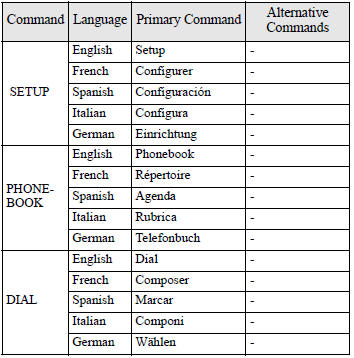
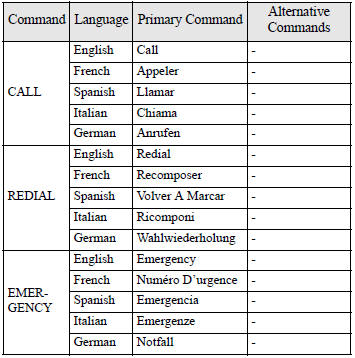
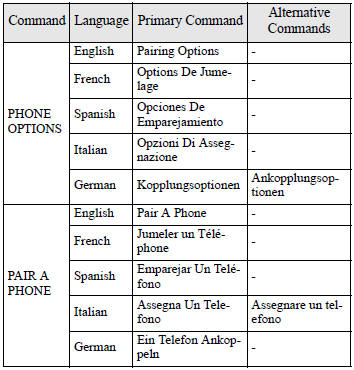
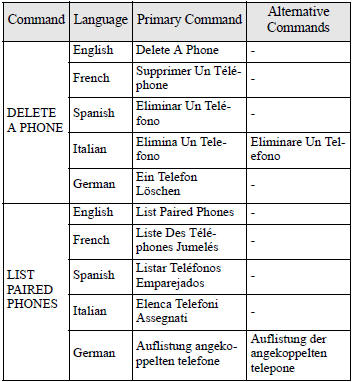
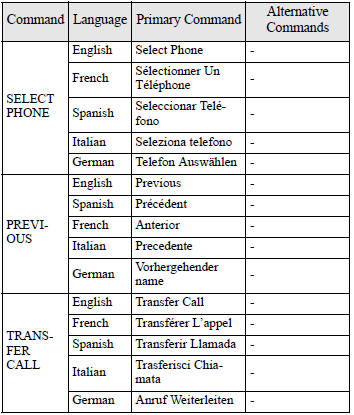
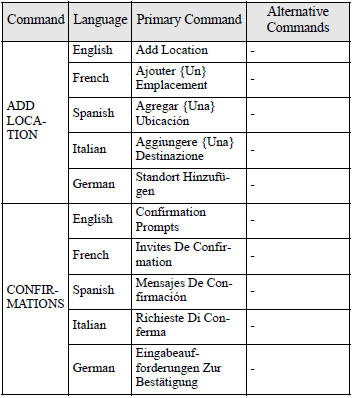
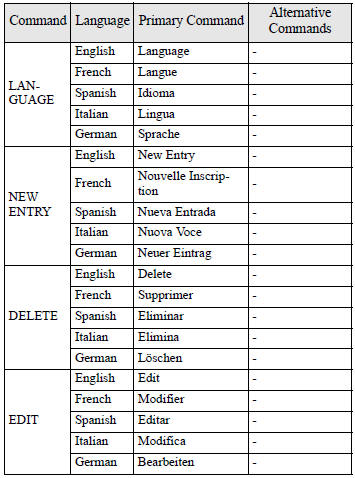
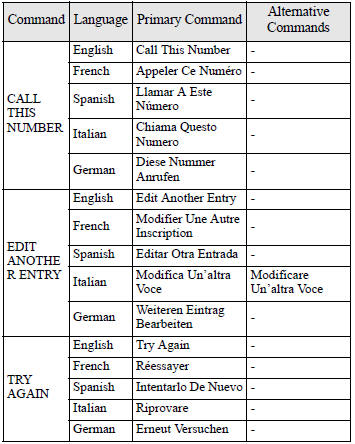
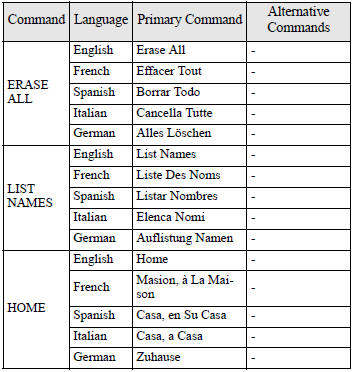
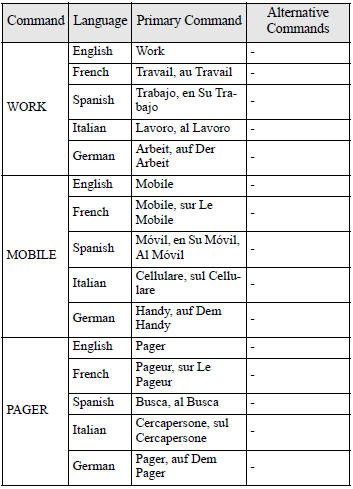
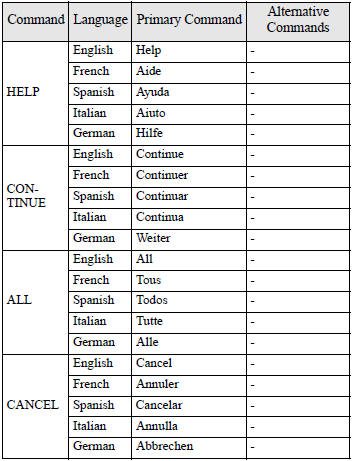
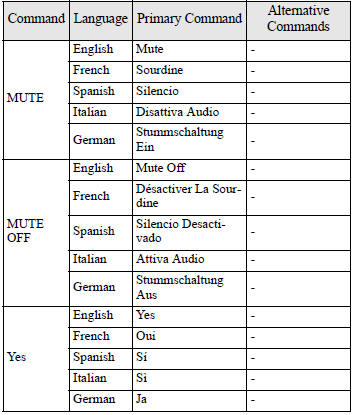
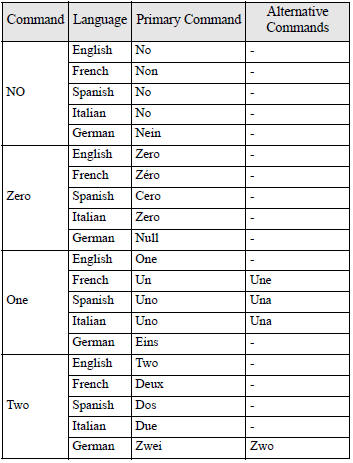
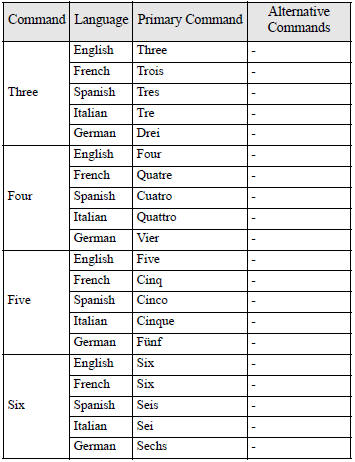
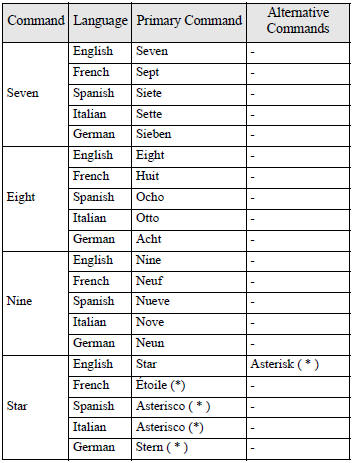
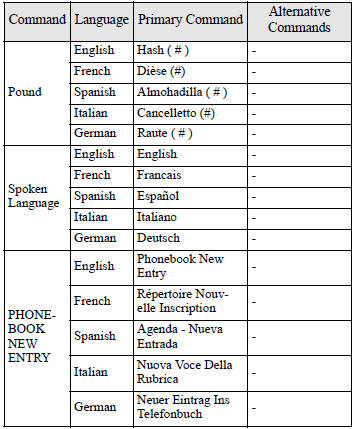
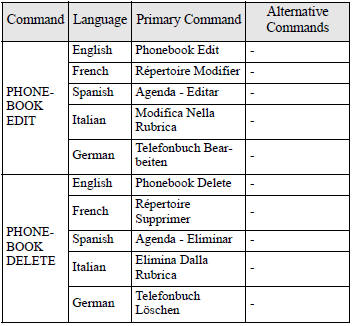
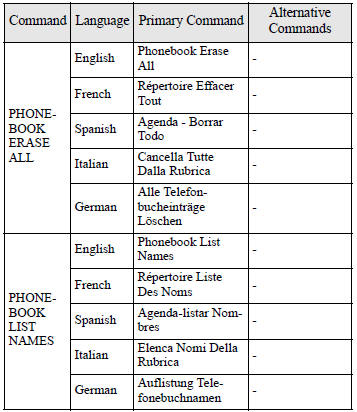
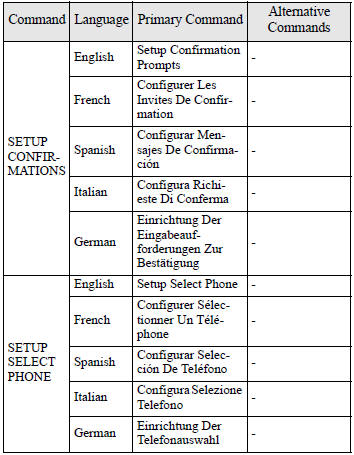
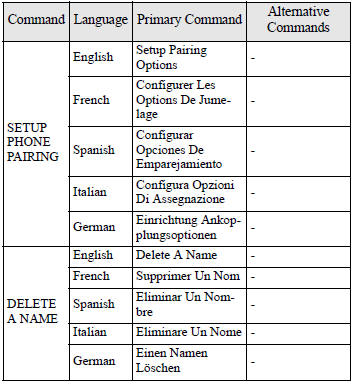
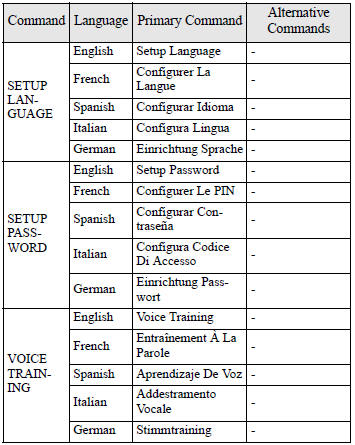

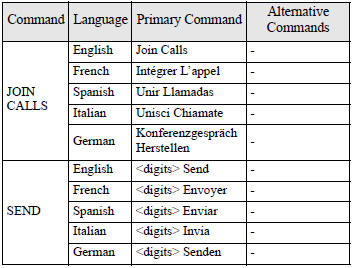
Enrollment Commands
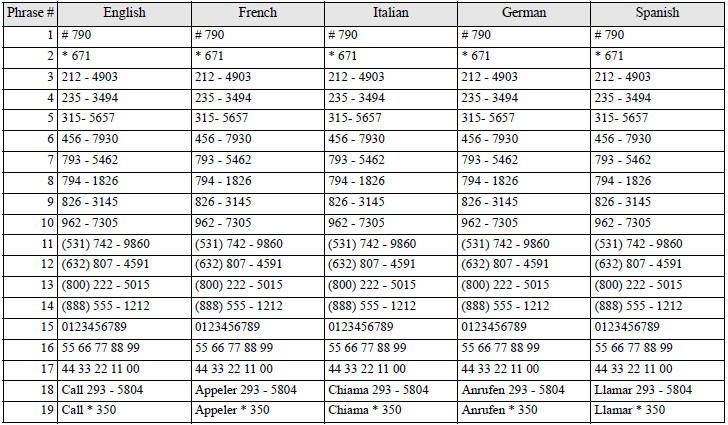
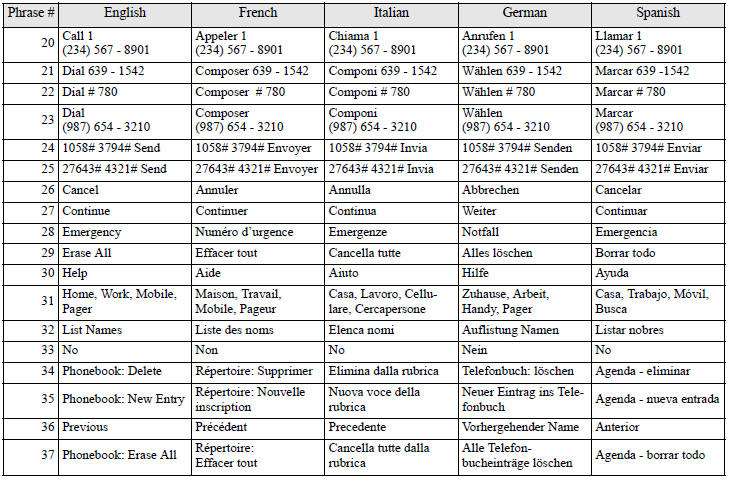
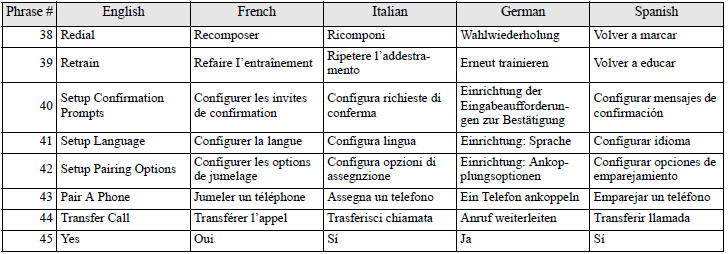
# = âHashâ. # = âDiéseâ. # = âCancellettoâ. # = âRauteâ. # = âAlmohadillaâ. * = âStarâ. * = âÉtoileâ. * = âAsteriscoâ. * = âSternâ. * = âAsteriscoâ.
 Digital clock*
Digital clock*
Automatic mode and manual mode is available for digital clock adjustment:
Select the automatic mode or the manual mode by performing the following operations:
1. Press the PWR switch (A) to tur ...
 Sun visors
Sun visors
1- To eliminate front glare 2- To eliminate side glare.
Card holder
Cards can be slipped into the front (A) of the vanity mirror lid. ...
See also:
All Wheel Drive â AWD
Your Volvo can be equipped with permanent
All Wheel Drive, which means that power is
distributed automatically between the front
and rear wheels. Under normal driving conditions,
most of the ...
Ownership
The DATABASE and the copyrights and
intellectual property or neighbouring rights
therein are owned by NAVTEQ Corporation or
its licensors. ...
Auto
The function automatically
regulates cooling, heating,
blower speed, recirculation,
and air distribution to maintain
the chosen temperature.
If you select one or more manual
functions, th ...
