 Volvo XC60: Connecting external devices
Volvo XC60: Connecting external devices
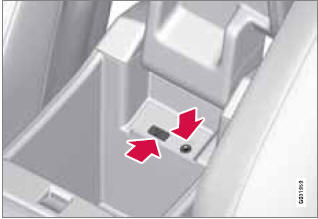
Sockets for auxiliary devices in the storage compartment between the front
seats
An auxiliary device, such as an iPod® or MP3 player can be connected to the audio system via one of the sockets in the center console storage compartment. A device connected to the USB socket can be operated using the vehicle's infotainment system controls.
An iPod® or an MP3 player with rechargeable batteries will also be charged if the device is connected to the USB socket (if the vehicle's ignition is on or if the engine is running).
To connect a device:
1. Press MEDIA several times to come to the desired source (iPod, USB or AUX).
Release the button and wait for several seconds or press OK/MENU.
> For example, if a USB device has been selected, the text Connect USB will be displayed.
2. Connect the device to one of the sockets in the center console storage compartment (see the illustration).
The text Reading USB will be displayed while the system reads the device's folders. This may take a short time, depending on the folder structure and the number of files.
When this information has been loaded, track information will be displayed and a track can be selected.
Tracks can be selected in two ways:
ŌĆó Turn TUNE and press OK/MENU.
ŌĆó Use the right or left arrow keys
( ) on the center console control
panel or on the steering wheel keypad
) on the center console control
panel or on the steering wheel keypad
NOTE
ŌĆó The system supports a number of
iPod® models produced in 2005 or later.
ŌĆó In order to help avoid damage to the
USB socket, it will be switched off if
there is a short circuit or if the connected
device uses too much current
(which can happen if the device does
not comply with the USB standard). The
USB socket will reactivate the next time
the ignition is switched on if the problem
no longer exists. If the problem persists,
contact a trained and authorized Volvo
service technician.
MEDIA menu selections can be made from the center console or the steering wheel keypad.
See page 256 for more information about the infotainment menu system.
- Navigating and playing tracks
- Fast forward/reverse
- Scan
- Random
- Search
- Repeat
- External sound sources
- Compatible file formats via the USB socket
 AUX/USB sockets
AUX/USB sockets
...
 Navigating and playing tracks
Navigating and playing tracks
Turn TUNE to access the device's playlist and
to navigate in this list. Press OK/MENU to
either select a sub-folder or confirm a choice
and begin playback. Press EXIT to cancel and
exit the pl ...
See also:
When trouble arises
What to do if the vehicle needs to be towed, gets a flat
tire, or is involved in an accident. ...
Brake booster
If the brake booster does not operate as
described in the following, have it checked
by your SUBARU dealer.
1. With the engine off, depress the brake
pedal several times, applying the same
pe ...
On-Board Vehicle Computers and Event Data Recorders
Your vehicle is equipped with on-board computer systems which monitor and control
several aspects of vehicle performance, including the following:
ŌĆó Emission-related components and engine parame ...
