 Mercedes-Benz GLK-Class: Closing
Mercedes-Benz GLK-Class: Closing
![]() WARNING
WARNING
Monitor the closing procedure carefully to make sure no one is in danger of being injured. To prevent possible personal injury, always keep hands and fingers away from the cargo compartment opening when closing the tailgate. Be especially careful when small children are around. To stop the closing procedure, do one of the following:
- Press or pull the remote tailgate opening/ closing switch on the driver's door.
- Press the tailgate closing switch.
- Press the KEYLESS-GO locking/closing switch.
- Pull outside handle on the tailgate.
- When no SmartKey is inserted in the starter switch (vehicles with KEYLESS-GO:
Make sure the vehicle's on-board electronics have status 0): Press button
 on the SmartKey.
on the SmartKey.
You can close the tailgate automatically using the SmartKey, the closing button or the locking button.
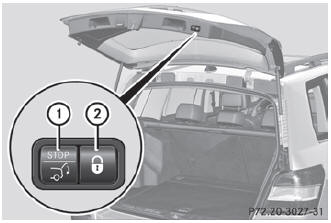
Closing button and locking button (example: vehicle with the EASY-PACK tailgate and KEYLESSGO)
- To close: press closing button 1 on the tailgate.
or
- Press and hold the
 button
on the SmartKey until the tailgate closes.
button
on the SmartKey until the tailgate closes. - To close and lock simultaneously: Press locking button 2 on the tailgate.
![]() The tailgate can only be opened and closed with the SmartKey if there is no
SmartKey in the ignition lock.
The tailgate can only be opened and closed with the SmartKey if there is no
SmartKey in the ignition lock.
If the tailgate touches an object while closing, the closing procedure is interrupted and the tailgate reopens.
![]() If you leave a KEYLESS-GO key in the cargo compartment, the tailgate will not
lock.
If you leave a KEYLESS-GO key in the cargo compartment, the tailgate will not
lock.
The tailgate is not closed unless a KEYLESS-GO key is detected.
 Opening
Opening
You can open the tailgate automatically using the SmartKey or the handle in the
tailgate.
Open or close the tailgate fully using the automatic function if you have stopped
the tailgate in an inte ...
 Opening/closing automatically from inside
Opening/closing automatically from inside
WARNING
Maintain sight of the area around the rear of the vehicle while operating the
tailgate with the door-mounted remote tailgate switch. Monitor the opening procedure
carefully to make s ...
See also:
Parking brake warning
The light illuminates with the parking
brake applied while the ignition switch is
in the “ON” position. It turns off when the
parking brake is fully released. ...
Tongue load
Tongue load
Ensure that the trailer tongue load is from
8 to 11 percent of the total trailer weight
and does not exceed the maximum value
of 200 lbs (90 kg).
1) Jack
2) Bathroom scal ...
Removing the towing eye
Loosen the towing eye and unscrew it.
Attach cover 1 to the bumper and press until it
engages.
Place the towing eye in the vehicle tool kit.
...
