 Nissan Rogue: Call
Nissan Rogue: Call
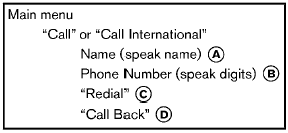
Name (speak name) A
If there are entries stored in the phonebook, a number associated with a name and location can be dialed.
See âPhonebook (phones without automatic phonebook download function)â later in this section to learn how to store entries.
When prompted by the system, say the name of the phonebook entry to call. The system acknowledges the name.
If there are multiple locations associated with the name, the system asks the user to choose the location.
Once the name and location are confirmed, the system begins the call.
Phone Number (speak digits) B
When prompted by the system, say the number to call. Refer to âMaking a call by entering a phone numberâ earlier in this section for more details.
âRedialâ C
Use the Redial command to call the last number that was dialed.
The system acknowledges the command, repeats the number and begins dialing.
If a redial number does not exist, the system announces, âThere is no number to redialâ and ends the VR session.
âCall backâ D
Use the Call Back command to dial the number of the last incoming call within the vehicle.
The system acknowledges the command, repeats the number and begins dialing.
If a call back number does not exist, the system announces, âThere is no number to call backâ and ends the VR session.
Special Dialing
To dial more than 10 digits or any special characters, please say âSpecial Dialingâ. When the system acknowledges the command, the system will prompt you to speak the number.
During a call
During a call there are several command options
available. Push the  button on the
steering
wheel to mute the receiving voice and enter
commands.
button on the
steering
wheel to mute the receiving voice and enter
commands.
- âHelpâ â The system announces the available commands.
- âGo back/Correctionâ â The system announces âGo back,â ends the VR session and returns to the call.
- âCancel/Quitâ â The system announces âCancel,â ends the VR session and returns to the call.
- âSend/Enter/Call/Dialâ â Use the Send
command to enter numbers, â*â or â#â
during a call. For example, if you were
directed to dial an extension by an automated
system:
Say: âSend one two three four.â
The system acknowledges the command
and sends the tones associated with the
numbers. The system then ends the VR
session and returns to the call. Say âstarâ for
â*â, say âpoundâ for â#â.
- âTransfer callâ â Use the Transfer Call command to transfer the call from the BluetoothÂź Hands-Free Phone System to the cellular phone when privacy is desired.
The system announces, âTransfer call. Call transferred to privacy mode.â The system then ends the VR session.
To reconnect a call from the cellular phone
to the BluetoothÂź Hands-Free Phone system,
push the  button.
button.
- âMuteâ â Use the Mute command to mute your voice so the other party cannot hear it.
Use the mute command again to unmute your voice.
NOTE:
If a call is ended or the cellular phone
network connection is lost while the Mute
feature is on, the Mute feature will be reset
to âoffâ for the next call so the other party
can hear your voice.
 List of voice commands
List of voice commands
When you push and release the
button on
the steering wheel, you can choose from the
commands on the Main Menu. The following
pages describe these commands and the
commands in each sub-men ...
 Phonebook (phones without automatic phonebook
download function)
Phonebook (phones without automatic phonebook
download function)
âTransfer Entryâ A
Use the Transfer Entry command to store a new
name in the system.
When prompted by the system, say the name
you would like to give the new entry.
For example, say: âM ...
See also:
Safety Certification Label
Safety Certification
Label
This label contains important safetyrelated information about your vehicle. The
label is located on the driverâs door lock pillar. ...
Ignition switch
Illuminated ignition switch (if equipped) Whenever a door is opened, the ignition
switch will be illuminated for your convenience, provided the ignition switch is
not in the ON position. The lig ...
Publication Order Forms
To order the following manuals, you may use either the
website or the phone numbers listed below. Visa, Mastercard,
American Express, and Discover orders are accepted.
If you prefer mailing your ...
