Honda CR-V: Using a Track List
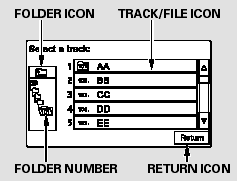
You can also select a track/file
directly from a track list on the audio
display. Press the AUDIO button to
show the audio display, then touch
the Track List icon. The track list
menu appears on the display.
When playing a CD recorded with
text data, each track name is shown
on the audio display. With a disc
recorded in MP3 or WMA, the folder
number and the location are also
displayed.
If the disc was not recorded with text
data, only the track number is shown.
To scroll through the display, touch
the
 or
or  icon on the side of the
screen. To go back to the previous
display, touch the Return icon on the
screen.
icon on the side of the
screen. To go back to the previous
display, touch the Return icon on the
screen.
Select the desired track/file by
touching the icon on the display. The
selected icon will be highlighted in
blue. The system begins to play the
selected track/file. With a disc in
MP3 or WMA, touch the folder icon
on the upper left of the screen to
move to the parent folder. The
current folder is highlighted in blue.
READ NEXT:
To play the radio when a disc is
playing, press the AM/FM button or
touch the FM1, FM2, AM, XM1, or
XM2 icon. If a PC card is in the audio
unit, touch the CARD icon to play
the PC card. If a
To remove a disc from the audio unit,
fold back the screen by pressing the
OPEN button. Press
the disc eject button (
) to
remove the disc. If you eject the disc,
but do not remove it from
If you see an error message in the
display while playing a disc, find the
cause in the chart to the right. If you
cannot clear the error message, take
your vehicle to your dealer.
The cha
SEE MORE:
Check the condition of the battery
monthly by looking at the test
indicator window. The label on the
battery explains the test indicator’s
colors.
The location of the test indicator
window varies between
manufacturers.
Check the terminals for corrosion (a
white or yellowish pow
1. Open the upper glove box.
2. Push the release button to release
the USB adapter cable.
3. Connect the USB flash memory
device to the USB connector
correctly and securely.
When the USB flash memory device
is connected, the USB indicator is
shown in the display.
© 2016-2024 Copyright www.hcrv.net

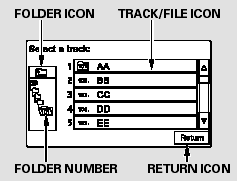
 or
or  icon on the side of the
screen. To go back to the previous
display, touch the Return icon on the
screen.
icon on the side of the
screen. To go back to the previous
display, touch the Return icon on the
screen.
