Subaru Forester: Bluetooth® audio (type C and D audio)
This function enables you to play back audio sources from Bluetooth® audio devices. You need to register the Bluetooth ® audio device in the system before using it.
Media format
Bluetooth audio devices cannot be connected if they are not compatible with the following Bluetooth® profiles.
- A2DP (Advanced Audio Distribution
Profile)
- AVRCP (Audio/Video Remote Control
Profile)
Setting Bluetooth® audio
1. Select “BT-A SETUP” by pressing the “MENU” button (type C audio)/Select “BT Audio Setup” by operating the “TUNE/ TRACK/CH” dial (type D audio).
2. Perform the following procedure by operating the “TUNE/TRACK/CH” dial while “BT-A” (type C audio)/“BT Audio” (type D audio) is displayed.
NOTE
You cannot set a Bluetooth® audio
while driving.
Registering (pairing) device
1. Select the “PAIR AUDIO” (type C audio)/“Pair Audio Player” (type D audio) menu. If a device is already registered, “MEMORY FULL” is displayed and the mode changes to the Bluetooth® audio setting mode.
2. After the passkey is shown on the display, input the passkey into the cell phone. If you input the correct passkey, “PAIRED” is displayed and the registering procedure is finished. If you input an incorrect passkey, “FAILED” is displayed, the registering procedure was not successful and the mode changes to the Bluetooth® audio setting mode.
NOTE
After the ignition switch is turned to the
“LOCK” position, the registered device
is not automatically connected to the
system even if the ignition switch is
turned to the “Acc” or “ON” position.
Selecting device
1. Select the “SELECT AUDIO” (type C audio)/“Select Audio Player” (type D audio) menu. If no devices are registered, “EMPTY” is displayed and the mode changes to the Bluetooth® audio setting mode.
2. Select the “CONFIRM” menu. If the device is connected, “SELECTED” is displayed and the selecting procedure is finished. If the device cannot be connected, “FAILED” is displayed and the selecting procedure was not successful.
Setting passkey
1. Select the “SET PASSKEY” menu.
After the currently set passkey is displayed, a new passkey can be entered.
2. Input the new passkey by operating the “TUNE/TRACK/CH” dial.
3. Select the “CONFIRM” menu. The new passkey is displayed, the passkey is changed and the mode changes to the Bluetooth® audio setting mode.
Deleting device
1. Select the “DELETE AUDIO” (type C audio)/“Delete Audio Player” (type D audio) menu. If no devices are registered, “EMPTY” is displayed and the mode changes to the Bluetooth® audio setting mode.
2. Select the “CONFIRM” menu. “DELETED” is displayed and the mode changes to the Bluetooth® audio setting mode.
Bluetooth® audio operation
NOTE
Depending on the connected device, it
may not activate as per the following
items or not work smoothly.
How to play back
Press the  button and select the
“BTA”
(type C audio)/“BT Audio” (type D
audio) mode.
button and select the
“BTA”
(type C audio)/“BT Audio” (type D
audio) mode.
To select a track from its beginning
Select a track in the same way that a track is selected when a CD is played. Refer to “To select a track from its beginning”.
Repeating
Repeating is operated in the same way a CD is played. Refer to “Repeating”.
Each time you briefly press the  button (type C audio)/
button (type C audio)/  button (the
“RPT” button) (type D audio), the mode
changes in the following sequence.
button (the
“RPT” button) (type D audio), the mode
changes in the following sequence.
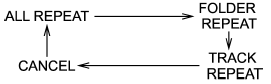
Random playback
Random playback is operated in the same
way a CD is played. Refer to “Random
playback”. Each time you press the
 button for 0.5 second or longer
(type
C audio)/
button for 0.5 second or longer
(type
C audio)/  button (the “RDM”
button)
briefly (type D audio), the mode changes
in the following sequence.
button (the “RDM”
button)
briefly (type D audio), the mode changes
in the following sequence.
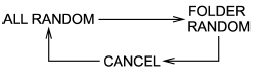
Display selection (type C audio)
Select an item to be displayed using the same method as when a CD is played.
Refer to “Display selection (type A, B and
C audio)”. Each time you briefly
press the  button, the indication
changes in the following sequence.
button, the indication
changes in the following sequence.

Folder selection
Select a folder in the same way a folder is selected when a CD is played. Refer to “Folder selection”.
See also:
Interior overview
1. Door lock/unlock
button 2. Power window switches 3. Outside rearview mirror control switch (if equipped)
4. Hood release lever 5. Instrument panel illumination (if equipped) 6. Electronic
stability control (if equipped) 7. 4WD LOCK button ( ...
On-Board Vehicle Computers and Event Data Recorders
Your vehicle is equipped with on-board computer systems which monitor and control
several aspects of vehicle performance, including the following:
• Emission-related components and engine parameters such as engine speed and throttle
position ...

 Audio control buttons (if equipped)
Audio control buttons (if equipped)