 GMC Terrain: Rear Seat Audio (RSA) System
GMC Terrain: Rear Seat Audio (RSA) System
Vehicles with this feature allow the rear seat passengers to listen to and control any of the music sources: radio, CDs, DVDs, or other auxiliary sources. RSA can only control music sources that the front seat passengers are not listening to, except on radios where dual control is allowed.
RSA can function when the front radio is off.
 displays on the infotainment system
when RSA is on.
displays on the infotainment system
when RSA is on.
Audio can be heard through wired headphones (not included) plugged into the jacks on the RSA. If the vehicle has a Rear Seat Entertainment system with wireless headphones, audio can also be heard on Channel 2 of the wireless headphones.
To listen to a portable audio device through the RSA, attach the portable audio device to either the front or rear auxiliary input, if available. Turn the device on, then choose the front auxiliary input with the RSA SRCE button.
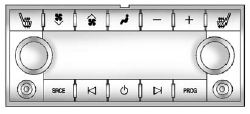
 (Power): Press to turn the RSA on
or off.
(Power): Press to turn the RSA on
or off.
Volume: To increase or decrease headphone volume, turn the knobs located next to the SRCE or PROG buttons. The left knob controls the left headphones and the right knob controls the right headphones.
SRCE (Source): Press to select between the radio, CD, and if these features are available: DVD, front or rear auxiliary, HDD, USB. The front radio may override the rear selection as required.
 (Seek): While listening to the radio,
press to go to the previous or to the next station and stay there. If the front
seat passengers are listening to the radio, this function may be inactive on some
radios.
(Seek): While listening to the radio,
press to go to the previous or to the next station and stay there. If the front
seat passengers are listening to the radio, this function may be inactive on some
radios.
Press and hold  or
or
 until “Tune” displays. Continue to
press
until “Tune” displays. Continue to
press  or
or
 to tune to an individual station. Tune
stays active until
to tune to an individual station. Tune
stays active until  or
or
 has not been pressed for several seconds.
If the front seat passengers are listening to the radio, this function may be inactive
on some radios.
has not been pressed for several seconds.
If the front seat passengers are listening to the radio, this function may be inactive
on some radios.
While listening to a disc, press  to go to the next track or chapter on the disc. Press
to go to the next track or chapter on the disc. Press
 to go back to the start of the current
track or chapter if more than 10 seconds have played.
to go back to the start of the current
track or chapter if more than 10 seconds have played.
If the front seat passengers are listening to a disc, this function may be inactive
on some radios. Press and hold  or
or
 to fast reverse or fast forward.
to fast reverse or fast forward.
When a DVD video menu is being displayed, press
 or
or
 to cursor up or down on the menu. Hold
to cursor up or down on the menu. Hold
 or
or
 to cursor left or right on the menu.
to cursor left or right on the menu.
PROG (Program): Press to go to the next preset radio station or channel set on the main radio. If the front seat passengers are listening to the radio, this function may be inactive on some radios.
When a CD or DVD audio disc is playing, press PROG to go to the beginning of the disc or display disc info. If the front seat passengers are listening to a disc, this function may be inactive on some radios.
When a disc is playing in the CD or DVD changer, press and hold PROG to select the next disc, if multiple discs are loaded. If the front seat passengers are listening to a disc, this function may be inactive on some radios.
The PROG button may be used to access the menu of an MP3. Once in the menu, use © or ¨ to make selections.
When a DVD video menu is displayed, press PROG, or press and hold PROG to perform the menu function, then press ENTER.
 Cleaning the Video Screen
Cleaning the Video Screen
Use only a clean cloth dampened with clean water. Use care when touching or cleaning
the screen as damage could result. ...
 Phone
Phone
...
See also:
Conference Call
When two calls are in progress (one active and one on
hold), press and hold the button
until you hear a
double beep indicating that the two calls have been
joined into one conference call. ...
Hdc operation
With HDC engaged, standard descent speed
will not exceed 20km/h (12.4mph).
While the green warning lamp is continuously
illuminated, HDC target speed can be modified
using the cruise control steer ...
Turbo models
Turbo models
1) Power steering fluid reservoir
2) Differential gear oil level gauge (AT)
3) Clutch fluid reservoir
4) Automatic transmission fluid level gauge
5) Brake fluid reservoir
6) ...
