Subaru Forester: FM/AM radio operation
FM/AM selection
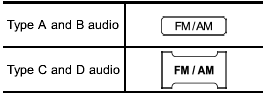
Push the “FM/AM” button when the radio is off to turn on the radio.
Push the “FM/AM” button when the radio is on to select the reception.
Each brief press of the “FM/AM” button changes the radio in the following sequence starting from the last radio band with you selected.
Type A, B and C audio:
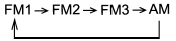
Type D audio:
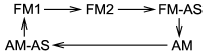
Tuning
Manual tuning
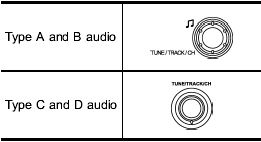
Turn the “TUNE/TRACK/CH” dial clockwise to increase the tuning frequency and turn the “TUNE/TRACK/CH” dial counterclockwise to decrease it.
Each time the dial is turned, the frequency interval can be changed between 10 kHz in the AM mode and 0.2 MHz in the FM mode.
Stereo indicator
The stereo indicator “ST” (type A, B and C audio)/“STEREO” (type D audio) will illuminate when an FM stereo broadcast is received.
Seek tuning (SEEK)
Type A and B audio:
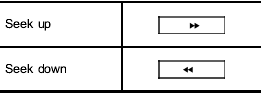
Type C audio:
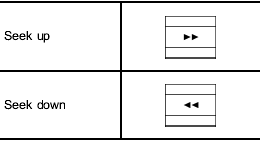
Type D audio:
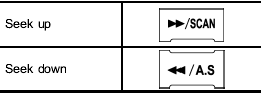
If you press the “ ” or “
” or “ ”
button briefly,
the radio will automatically search for a
receivable station and stop at the first one
it finds. This function may not be available,
however, when radio signals are weak. In
such a situation, perform manual tuning to
select the desired station.
”
button briefly,
the radio will automatically search for a
receivable station and stop at the first one
it finds. This function may not be available,
however, when radio signals are weak. In
such a situation, perform manual tuning to
select the desired station.
Scan tuning (SCAN)
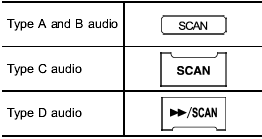
If you press the “SCAN” button briefly (type A, B and C audio)/continuously (type D audio), the radio will switch to the scan mode. In this mode, the radio scans through the radio band until a station is found. The radio will stop at the station for 5 seconds (type A, B and C audio)/10 seconds (type D audio) while displaying the frequency, after which scanning will continue until the entire band has been scanned.
Press the “SCAN” button again to cancel the SCAN mode and to stop at any displayed channel.
Automatic tuning may not function properly if the station reception is weakened by distance from the station or proximity to tall buildings and hills.
PTY (Program type) group tuning only FM reception)
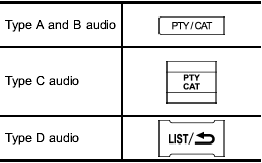
Press the indicated button to change to the PTY selection mode. At this time, the PTY group that you are currently listening to (type A, B and C audio)/that you selected the last time (type D audio) will be displayed for 10 seconds. In the PTY selection mode, “PTY” is displayed on the screen.
PTY (Program type) group selection
In the PTY selection mode, press the following button to change the PTY group by one step at a time.
Type A and B audio:
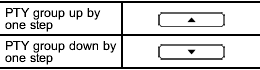
Type C audio:
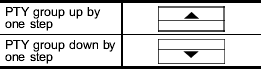
This operation only changes the display. It does not change the station that is currently being received.
Seek in PTY (Program type) group (type A, B and C audio)
Type A and B audio:
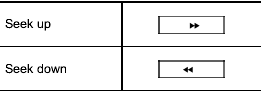
Type C audio:
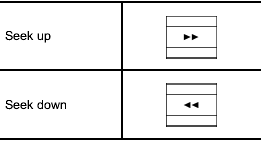
In the PTY selection mode, when the
preferred PTY group has been selected,
pressing the “SEEK” button “ ” or “
” or “ ”
seeks within that PTY group.
”
seeks within that PTY group.
The control function returns to the normal mode after approximately 10 seconds.
Seek in PTY (Program type) group (type D audio)
In the PTY selection mode, when the preferred PTY group has been selected, turning the “TUNE/TRACK/CH” dial seeks within that PTY group. Turning the dial clockwise seeks up. Turning the dial counterclockwise seeks down.
The control function returns to the normal mode after approximately 10 seconds.
HD RadioTM Technology (Digital AM and FM Radio) (type D audio)

HD Radio Technology is fueling the digital radio revolution in the United States and around the world.
The digital technology enables broadcasters to offer new and unique FM content via HD2 / HD3 channels, crystal-clear sound and data services on both AM and FM bands - all free, with no subscription fee.
HD RadioTM Technology Manufactured Under License From iBiquity Digital Corp.
U.S. and Foreign Patents. HD RadioTM and the HD Radio logo are proprietary trademarks of iBiquity Digital Corp.
For more information, visit www.hdradio.
com.
Press the  button while receiving
the
FM radio (except analog broadcast). The
next channel of the station that is being
received will be received.
button while receiving
the
FM radio (except analog broadcast). The
next channel of the station that is being
received will be received.
Mode selection
Turn the “TUNE/TRACK/CH” dial and select the HD Radio ON mode (hybrid mode) or OFF mode (analog mode).
iTunes® tagging
To tag the received song, press the  button for more than 1.5 seconds. Connect
the iPod® to store the tagged song to
the iPod®. When the iPod® is connected
to iTunes®, you can purchase the tagged
songs from the Apple® iTunes Music
Store.
button for more than 1.5 seconds. Connect
the iPod® to store the tagged song to
the iPod®. When the iPod® is connected
to iTunes®, you can purchase the tagged
songs from the Apple® iTunes Music
Store.
For the models of iPod® that support iTunes® tagging, refer to the following website: www.hdradio.com/tagging.php? id=itunes.
HD Radio indicators
Each indicator illuminates under the following conditions.
- The  indicator illuminates while
the
digital broadcast is received during the HD
Radio ON mode.
indicator illuminates while
the
digital broadcast is received during the HD
Radio ON mode.
- The “TAG” indicator illuminates while you can operate the iTunes® tagging.
- The “LIVE” indicator illuminates while the “Ballgame” is received.
- The “STEREO” indicator illuminates while the FM stereo broadcast is received.
- The “PTY” indicator illuminates during the PTY selection mode.
About HD Radio
NOTE
- HD Radio Technology is a hybrid
broadcasting system that employs digital
and analog signals.
- When the vehicle moves outside the
digital broadcasting area (that is narrower
than the analog broadcasting
area due to the FCC output requirements),
the radio reception automatically
changes from the digital signal to
the analog signal. When the vehicle
reenters the digital broadcasting area
again, the radio reception automatically
changes from the analog signal to the
digital signal. When in a digital mode
the  Logo will be in orange on
the
radio display.
Logo will be in orange on
the
radio display.
- Depending on the broadcasting station, a condition such as a sound delay, echo effect or skipping sound may occur. However, this does not indicate a malfunction.
- Depending on the broadcasting area, the digital signal may not be received in an area where the analog signal can be properly received, or the system frequently switches the channels between the digital and analog signals. However, this does not indicate a malfunction. If this frequent switching between digital and analog causes annoyance, set the radio to the analog mode (HD Radio off mode) that provides the same radio broadcasting quality as a conventional radio.
Displaying radio PS (Program Service Name) and RT (Radio Text)
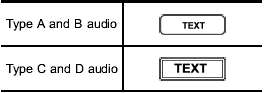
Type A, B and C audio
If the PS (Program Service Name) and/or RT (Radio Text) are available, pressing the “TEXT” button changes the display among PS, RT and frequency. The default setting is “PS”.
NOTE
- The maximum number of characters
that can be displayed for PS is 8.
- The maximum number of characters that can be displayed for RT is 64.
- If RT is 13 characters or longer, press and hold the “TEXT” button for 0.5 second or longer in order to change the page.
Type D audio
Push the “TEXT” button to show the next page when the text is not fully displayed while the PSD (Program Service Data) or RT (Radio Text) service is received.
NOTE
- When the HD Radio function is
turned on, PSD provides additional
information about the broadcast. Text
data such as “Title” and “Artist” is
displayed on the screen.
- When the HD Radio function is turned off (HD Radio off mode), the radio text is displayed on the screen while receiving the broadcasting station with RBDS (Radio Broadcast Data System).
Station preset
How to preset stations
1. Press the “FM/AM” button to select FM1, FM2, FM3 (type A, B and C audio)/ FM-AS (type D audio), AM or AM-AS (type D audio) reception.
2. Select the preferred station.
3. Press one of the preset buttons (from
 to
to
 ) for more than 1.5 seconds
to store the frequency. If the button is
pressed for less than 1.5 seconds, the
preceding selection will remain in memory.
) for more than 1.5 seconds
to store the frequency. If the button is
pressed for less than 1.5 seconds, the
preceding selection will remain in memory.
NOTE
- Up to six FM1, FM2, FM3 (type A, B
and C audio)/FM-AS (type D audio), AM
and AM-AS (type D audio) stations
each may be preset.
- If the connection between the radio and battery is broken for any reason such as vehicle maintenance or radio removal, all stations stored in the preset buttons are cleared. If this occurs, it is necessary to reset the preset buttons.
- If a cell phone is placed near the radio, it may cause the radio to emit noise when it receives calls. This noise does not indicate a radio malfunction.
Selecting preset stations
1. Press the “FM/AM” button to select FM1, FM2, FM3 (type A, B and C audio)/ FM-AS (type D audio), AM or AM-AS (type D audio) reception.
2. Press the preferred preset button
(from  to
to
 ) briefly.
) briefly.
Auto-store (type D audio)
Using the Auto-store function, you can
automatically store 6 stations on the
current waveband (FM-AS or AM-AS) by
pressing the  button for 1.5 seconds
or longer. Use Auto-store to quickly find
the strongest stations, for example when
traveling through different reception areas.
button for 1.5 seconds
or longer. Use Auto-store to quickly find
the strongest stations, for example when
traveling through different reception areas.
NOTE
- When the HD Radio function is
turned on, Auto-store cannot be used
while receiving the broadcasting station
with SPS (Supplemental Program
Service).
- When you use Auto-store, the new stations replace any stations previously stored.
- Interrupting Auto-store: If you accidentally
press the  (Auto-store)
button, you can cancel the Auto-store
function before it has been completed
as follows.
(Auto-store)
button, you can cancel the Auto-store
function before it has been completed
as follows.
– switching to the other source mode
– pressing the  button
button
– switching to the other band
– turning the “TUNE/TRACK/CH” dial
– pressing the “SCAN” button
Displaying and selecting preset stations (type D audio)
1. Press the  button for 1.5
seconds
or longer during AM/FM reception to
display the radio screen.
button for 1.5
seconds
or longer during AM/FM reception to
display the radio screen.
2. Operate the “TUNE/TRACK/CH” dial to select the stations.
See also:
Emissions control system maintenance
The Scheduled Maintenance services listed in bold type
must be done at the times or mileages specified to ensure
the continued proper functioning of the emissions control
system. These and all other maintenance services included
in this manua ...
Instrument cluster descriptions
1. Fuel Gauge
The fuel gauge shows level of fuel in tank when ignition
switch is in the ON position.
2. Fuel Door Reminder
This symbol indicates the side of
the vehicle
where the fuel cap is located.
3. Temperature Gauge
The temperature ga ...

 Power and audio controls
Power and audio controls