 GMC Terrain: Home Page Features
GMC Terrain: Home Page Features
Various functions are disabled when the vehicle is moving.
Press the Now Playing screen button to display the active source page. The sources available are AM, FM, XM (if equipped), CD, USB/iPod, and AUX.
See AM-FM Radio on page 7‑8, Satellite Radio on page 7‑11, CD Player on page 7‑14, and Auxiliary Devices on page 7‑18.
Press the Phone screen button to display the Phone main page. See Bluetooth (Overview) on page 7‑34 or Bluetooth (Infotainment Controls) on page 7‑36 or Bluetooth (Voice Recognition) on page 7‑39.
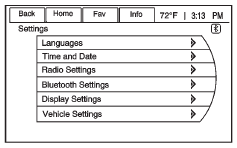
Press the Config screen button to display the Config main page. From this display, you can adjust features such as time and date, radio, phone, vehicle, and display.
Press the Tone screen button to display the Tone main page. Adjust the tone and speakers by pressing the screen buttons to change the levels of sound for treble, midrange, bass, fade, and balance. See AM-FM Radio on page 7‑8.
Press the FM screen button to display the FM main page and play the current or last tuned FM station. See AM-FM Radio on page 7‑8.
Press the AM screen button to display the AM main page and play the current or last tuned AM station. See AM-FM Radio on page 7‑8.
Press the XM screen button (if equipped) to display the XM main page and play the current or last tuned XM channel. See AM-FM Radio on page 7‑8 and Satellite Radio on page 7‑11.
Press the CD screen button to display the CD main page and play the current or last CD track selected. See CD Player on page 7‑14.
Press the USB screen button to display the USB main page and play the current or last track selected. See Auxiliary Devices on page 7‑18.
Press the AUX screen button to access any connected auxiliary device. See Auxiliary Devices on page 7‑18.
 Home Page
Home Page
The infotainment system displays a home page that makes accessing many of the
features an easy process.
Back: If on page two of the Home Page, press Back to return to page one of the
Home Page. I ...
 Languages
Languages
The vehicle supports English, French (Canadian), and Spanish. The default language
is English. To change the display language, see Vehicle Personalization on page
5‑33 for more information. ...
See also:
Points to observe before use
The sockets can be used for accessories, e.g. lamps or mobile phone chargers
with a maximum current draw of 180 W (15 A).
If you use the sockets for long periods when the engine is switched off, th ...
Controls in the center console
Controls in the center console
1 RADIO
2 MEDIA
3 TEL
4 TUNE
5 OK/MENU ...
Electronic speed control
When engaged, the Electronic Speed Control takes over
the accelerator operation at speeds greater than 25 mph
(40 km/h).
The Electronic Speed Control lever is located on the right
side of the s ...
