Honda CR-V: Connecting a USB Flash Memory Device
Honda CR-V (2006–2011) Owner's Manual / Features / Playing a USB Flash Memory Device (Canadian EX model and EX-L model without
navigation system) / Connecting a USB Flash Memory Device
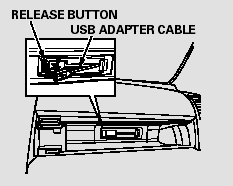
1. Open the upper glove box.
2. Push the release button to release the USB adapter cable.
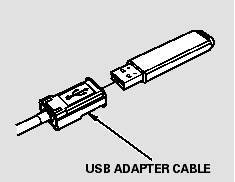
3. Connect the USB flash memory device to the USB connector correctly and securely.
When the USB flash memory device is connected, the USB indicator is shown in the display.
READ NEXT:
 Text Data Display Function
Text Data Display Function
Each time you press the TITLE
button, the display mode shows you
in sequence, the folder name, the file
name, the artist name, the album
name, the song name, or name off
(which turns off the
 To Change or Select Files
To Change or Select Files
Use the SKIP button while a USB
flash memory device is playing to
change files.
SKIP - Each time you press the
(SKIP +) button, the system
skips forward to the beginning of the
next file.
 To Select a File from Folder and File Lists
To Select a File from Folder and File Lists
You can also select a folder or file by
using the VOL/SELECT knob. Push
the VOL/SELECT knob to switch
the display to the folder or file list,
then turn the VOL/SELECT knob to
select a folder
SEE MORE:
 Introduction
Introduction
Congratulations! Your selection of a 2010 Honda CR-V was a wise
investment. It will give you years of driving pleasure.
One of the best ways to enhance the enjoyment of your new vehicle is to
read this manual. In it, you will learn how to operate its driving controls and
convenience items. Af
 Using a Track List
Using a Track List
You can also select a track/file
directly from a track list on the audio
display. Press the AUDIO button to
show the audio display, then touch
the Track List icon. The track list
menu appears on the display.
When playing a CD recorded with
text data, each track name is shown
on th
© 2016-2024 Copyright www.hcrv.net

